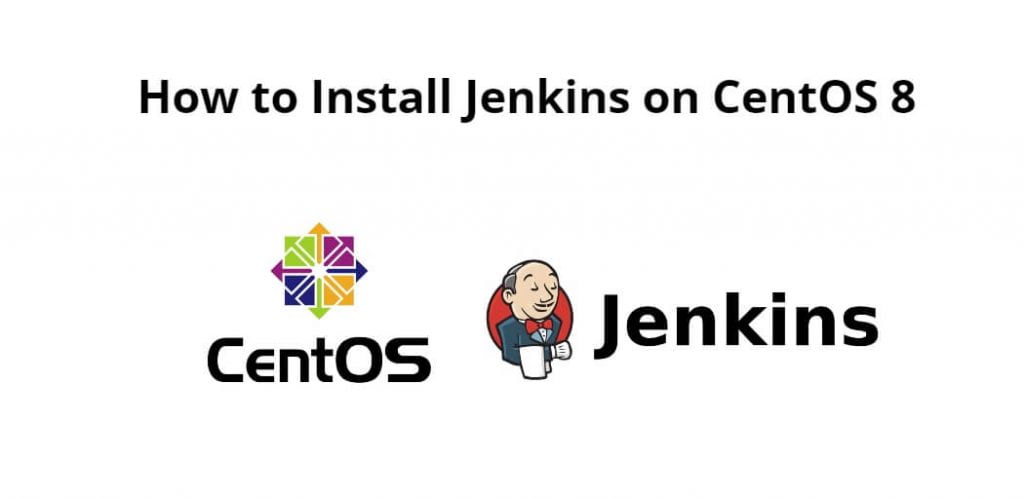Jenkins – an open source automation server that enables developers around the world to reliably build, test, and deploy their software.
Jenkins is an open source continuous integration/continuous delivery and deployment (CI/CD) automation software DevOps tool written in the Java programming language. It is used to implement CI/CD workflows, called pipelines.
Install Jenkins on centOS 8; Through this tutorial, we will learn how to install and configure Jenkins on CentOS 8.
How to Install Jenkins on CentOS 8
Follow the following steps to install Jenkins on CentOS 8:
- Step 1 – Install OpenJDK 8
- Step 2 – Enable the Jenkins Repository
- Step 3 – Install Jenkins
- Step 4 – Enable and Start Jenkins
- Step 5 – Adjust the Firewall
- Step 6 – Use Jenkins
Step 1 – Install OpenJDK 8
First of all, open the terminal or command line and execute the following command into it to install OpenJDK 8 on centOS 8:
sudo dnf install java-1.8.0-openjdk-devel
Step 2 – Enable the Jenkins Repository
Once the OpenJDK installation is completed, execute the following command on the terminal or command line to enable the Jenkins repository:
sudo wget -O /etc/yum.repos.d/jenkins.repo http://pkg.jenkins-ci.org/redhat-stable/jenkins.repo sudo rpm --import https://jenkins-ci.org/redhat/jenkins-ci.org.key
Step 3 – Install Jenkins
Now, execute the following command on the command line or terminal to install Jenkins on centos 8:
sudo yum install jenkins
Step 4 – Enable and Start Jenkins
Once the installation process is complete, then execute the following command on terminal or command line to start the Jenkins service and enable it:
sudo systemctl start jenkins sudo systemctl enable jenkins
Step 5 – Adjust the Firewall
Execute the following commands on the terminal or command line to open the necessary port:
sudo firewall-cmd --permanent --zone=public --add-port=8080/tcp sudo firewall-cmd --reload
Step 6 – Use Jenkins
To start the Jenkins setup process, open your browser and type the domain or server’s IP address followed by port 8080:
http://your_ip_or_domain:8080
Conclusion
Install Jenkins on CentOS 8; Through this tutorial, we have learned how to install and configure Jenkins on CentOS 8.