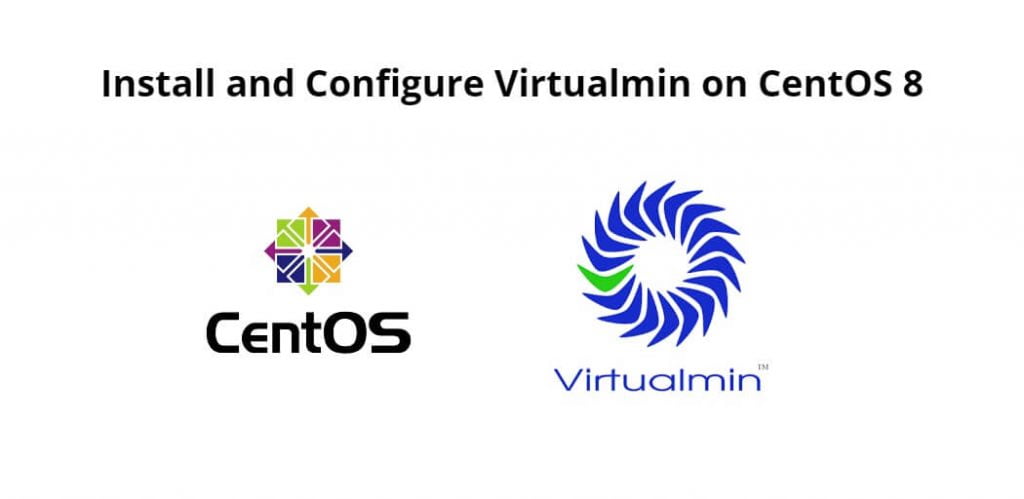Install and configure Virtualmin on centOS 8; Through this tutorial, we will learn how to install and configure Virtualmin on centOS 8.
Virtualmin is a flexible tool with plenty of domain management utilities used by the hosting providers and the owners of the domains. It contains add-ons like antivirus and spam filtering mechanisms. It also provides a dashboard for monitoring of useful resource utilization and analytics features.
How to Install and Configure Virtualmin on CentOS 8
Just follow the following steps to install and configure Virtualmin on centos 8:
- Step 1 – Update CentOS
- Step 2 – Download Virtualmin install script
- Step 3 – Make the script executable and install Virtualmin
- Step 4 – Configure Firewall for Virtualmin on CentOS
- Step 5 – Configure Virtualmin on CentOS
Step 1 – Update CentOS
First of all, open terminal or command line and execute the following command into it to update centOS packages:
sudo dnf update -y
Use the following command on command line or terminal to change hostname:
sudo hostnamectl set-hostname <your-hostname>
For example:
sudo hostnamectl set-hostname hosting.tutsmake.com
Step 2 – Download Virtualmin install script
Execute the following command on command line to download the script that will be used to install Virtualmin in centos 8:
sudo dnf -y install wget wget http://software.virtualmin.com/gpl/scripts/install.sh
Step 3 – Make the script executable and install Virtualmin
Then execute the following command on command line to make the script executable:
chmod a+x install.sh sudo ./install.sh
Step 4 – Configure Firewall for Virtualmin on CentOS
Now, execute the following command on command line to configure firewall for virtualmin on centos:
sudo firewall-cmd --zone=public --add-port=10000/tcp --permanent sudo firewall-cmd --reload
Step 5 – Configure Virtualmin on CentOS
Finally, successfully installed Virtualmin and It can now be accessible via the browser using the IP/hostname and port 10000:
https://<hostname>:10000
For example:
https://hosting.tutsmake.com:10000
Conclusion
Through this tutorial, we have learned how to install and configure Virtualmin on centOS 8.