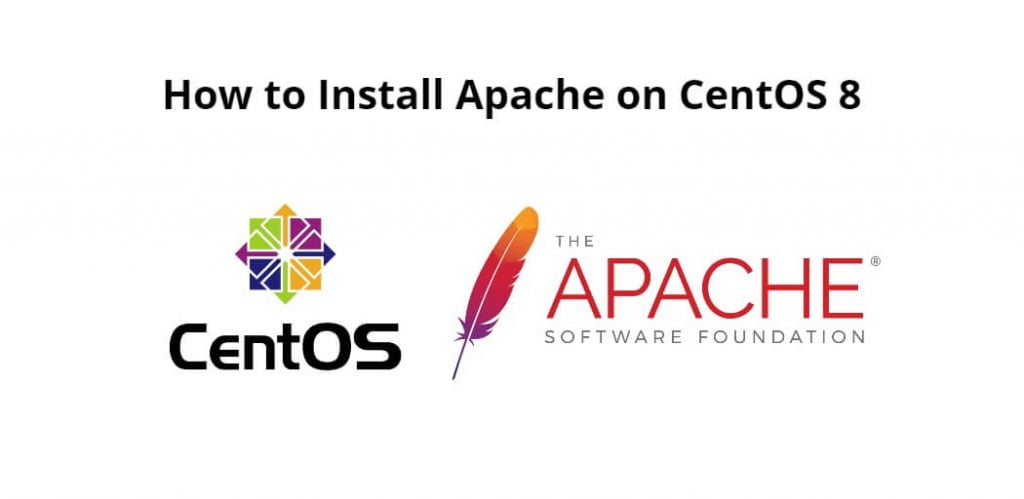Apache is the web server that processes requests and serves web assets and content via HTTP. MySQL is the database that stores all your information in an easily queried format. PHP is the programming language that works with apache to help create dynamic web content.
Install apache on centOS 8; Through this tutorial, we will learn how to install and configure apache on centOS 8.
How to Install Apache on CentOS 8
Just follow the following steps to install apache on CentOS 8:
- Step 1 – Update System Software Repository
- Step 2 – Install Apache
- Step 3 – Start and Manage Apache Web Server
- Step 4 – Adjusting the Firewall
- Step 5 – Managing Apache
Step 1 – Update System Software Repository
First of all, open terminal and command line and execute the following command into it to update system software repository:
sudo yum update
Step 2 – Install Apache
Once the system packages has been updated, then execute the following command on command line or terminal to install apache:
sudo yum install httpd
Step 3 – Start and Manage Apache Web Server
Once the installation is complete, execute the following command on command line or terminal to enable and start the Apache service:
sudo systemctl enable httpd sudo systemctl start httpd
Then execute the following command on terminal or command line to verify apache services:
sudo systemctl status httpd
Step 4 – Adjusting the Firewall
During the installation, Apache creates firewall service files with predefined rules for allowing access to HTTP (80) and HTTPS (443) ports.
Execute the following commands will permanently open the necessary ports:
sudo firewall-cmd --permanent --zone=public --add-service=http sudo firewall-cmd --permanent --zone=public --add-service=https sudo firewall-cmd --reload
Step 5 – Managing Apache
Let’s see Apache configuration files are structured and the best practices for managing the Apache webserver.
- All Apache configuration files are located in the
/etc/httpddirectory. - The main Apache configuration file is
/etc/httpd/conf/httpd.conf. - Configuration files ending with
.conflocated in the/etc/httpd/conf.ddirectory are included in main Apache configuration file. - Configuration files that are responsible for loading various Apache modules are located in the
/etc/httpd/conf.modules.ddirectory. - Apache vhost files must end with
.confand be stored in/etc/httpd/conf.ddirectory. You can have as many vhosts as you need. Creating a separate configuration file (vhost) for each domain makes the server easier to maintain.- It is a good practice to follow a standard naming convention. For example, if the domain name is
mydomain.comthen the configuration file should be namedmydomain.com.conf
- It is a good practice to follow a standard naming convention. For example, if the domain name is
- Apache log files (
access_loganderror_log) are located in the/var/log/httpd/directory. It is recommended to have a differentaccessanderrorlog files for each vhost. - You can set your domain document root directory to any location you want. The most common locations for webroot include:
/home/<user_name>/<site_name>/var/www/<site_name>/var/www/html/<site_name>/opt/<site_name>
Conclusion
Through this tutorial, we have learned how to install and configure apache on centOS 8.