Description
Read More HideDaun Penh, one of Phnom Penh’s most desirable neighborhoods, offers a unique blend of urban sophistication and residential tranquility. Known for its wide boulevards, upscale cafes, and growing collection of international schools, the area has become a magnet for families and professionals seeking both convenience and class. With its strategic location just minutes from the BKK1, Daun Penh provides easy access to business districts while maintaining a sense of calm and exclusivity. The neighborhood's evolving skyline is dotted with modern high-rises and elegant residences, all complemented by lush greenery and a well-planned infrastructure.
Nestled in the heart of this vibrant area is a luxurious three-bedroom residence that redefines high-end city living. Designed with meticulous attention to detail, the space features spacious interiors, contemporary finishes, and panoramic views of the cityscape. Large windows flood the home with natural light, while premium furnishings and state-of-the-art appliances offer both style and comfort. Whether enjoying a quiet evening in the expansive living area or hosting guests in the sleek dining space, this home provides a sophisticated urban sanctuary in one of Phnom Penh’s most prestigious districts.
Overview
-
Property Type:Residential
-
Sub Type:Serviced Apartment/Condominium
-
Updated:22 Aug 2025
-
Unit Size:111.8 sqm
-
Level:10





























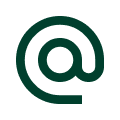 :
:
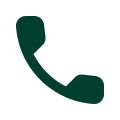 :
:





