Description
Read More HideDangkor district, located on the southwestern edge of Phnom Penh, is rapidly emerging as a prime residential zone, blending serene suburban charm with the momentum of urban development. Known for its spacious layout and growing infrastructure, the area is attracting families and professionals seeking tranquility without sacrificing convenience. One of its major advantages is its strategic proximity to the upcoming Techo International Airport, making it a highly desirable location for both domestic and international residents looking ahead to future growth and connectivity.
Living in a luxurious five-bedroom villa within the prestigious Chip Mong Land along the 50-meter boulevard offers an unmatched lifestyle of elegance and comfort. These high-end homes are meticulously designed with expansive interiors, modern architecture, and premium finishes, ideal for large families or those who value space and sophistication. The community provides top-tier amenities, landscaped surroundings, and enhanced privacy, all within a secure, master-planned development. With easy access to key roads, international schools, and the future international airport just minutes away, this villa represents the perfect balance between luxury living and long-term investment potential in one of Phnom Penh’s fastest-growing districts.
Overview
-
Property Type:Residential
-
Sub Type:Standalone Villa
-
Updated:25 Aug 2025
-
Level:3















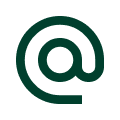 :
:
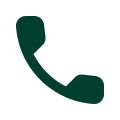 :
:





