Description
Read More HideSubject Property is located in Phnom Penh Special Economic Zone. The total land area is 2,984 square meters.
- Asking Price $600,000
Please feel free to contact me by e-mail or phone for more information!
Email: [email protected] / Phone: +855-61 594 881
Overview
-
Property Type:Commercial
-
Sub Type:Industrial Land
-
Updated:22 Aug 2025
-
Unit Size:2984 sqm






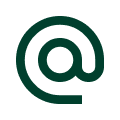 :
:
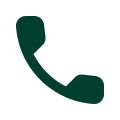 :
:

