Description
Read More HideDiscover urban living at its finest with this 56 SQM, 2-bedroom condo for sale in the vibrant Boeung Kak area of Phnom Penh. Offering stunning city views, this modern residence features 2 bedrooms and 1 bathroom, perfect for individuals or small families seeking comfort and convenience. With a flexible payment plan requiring only 30% down and the remaining 70% payable in interest-free installments over 24 months, owning this property is both accessible and appealing.
Ideally situated just 5 minutes from iconic landmarks such as Wat Phnom, the Riverside, and the Royal Palace, this condo places you at the heart of the city's cultural and social scene. Anticipated construction handover is set for the end of 2024, ensuring a brand-new living experience. Residents will enjoy premium amenities, including a refreshing pool, a state-of-the-art gym, and a stylish sky bar, making this property a perfect blend of luxury and lifestyle.
Overview
-
Property Type:Residential
-
Sub Type:Serviced Apartment/Condominium
-
Updated:28 Aug 2025
-
Unit Size:56 sqm
-
Level:28

























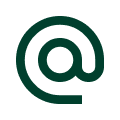 :
:
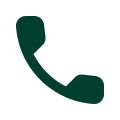 :
:





