Description
Read More HideWelcome to your dream home! This exquisite twin villa, located in the vibrant Biphop Thmey area near Rathanak Plaza, offers the perfect blend of luxury, comfort, and convenience. With its spacious layout and modern design, this property is ideal for families seeking a serene living environment without compromising on accessibility.
The villa features four generously sized bedrooms, each designed with comfort in mind. Large windows invite an abundance of natural light, creating a warm and inviting atmosphere while offering beautiful views of the surrounding area. Each bedroom provides ample space for personalization, ensuring everyone in the family has their own sanctuary.
The contemporary kitchen is a culinary enthusiast's delight, boasting high-quality appliances, ample counter space, and stylish cabinetry that combines functionality with elegance. Whether you're preparing a simple meal or hosting a grand dinner party, this kitchen is designed to meet all your culinary needs.
You'll love entertaining guests in the expansive living areas, where open floor plans create a seamless flow between spaces. The living room is perfect for gatherings, while a cozy den offers a relaxing retreat for family movie nights or quiet reading time. The thoughtful design ensures that every corner of the home is both functional and inviting.
Overview
-
Property Type:Residential
-
Sub Type:Standalone Villa
-
Updated:11 Aug 2025
-
Level:2












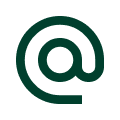 :
:
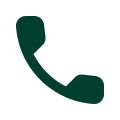 :
:





