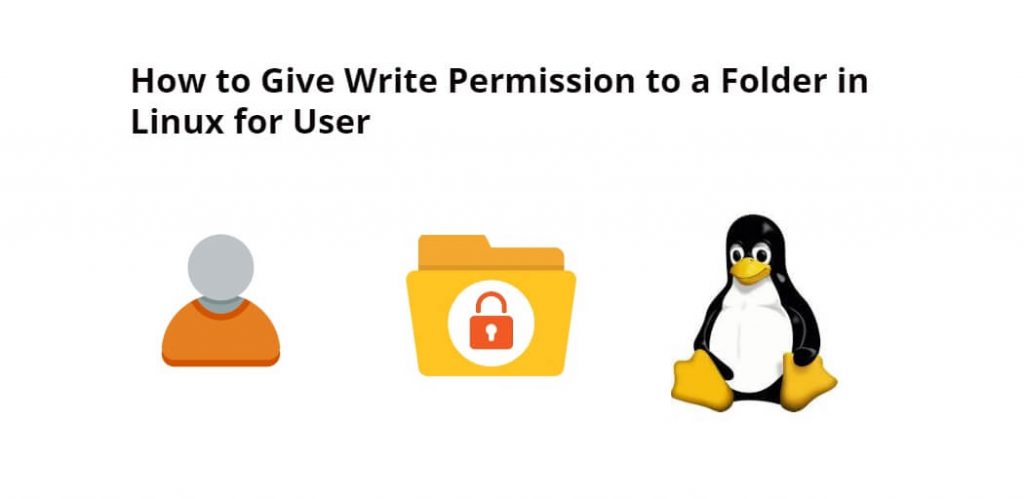To write permission to a folder for a specific user. In this tutorial, you will learn how to grant write permission to a folder in Linux for a user.
Before you start, it is important to understand the basics of file permissions in Linux. There are three types of permissions: read (r), write (w), and execute (x). These permissions are assigned to three different types of users: the owner of the file, the group to which the owner belongs, and all other users.
How to Give Write Permission to a Folder in Linux Ubuntu for Specific User
To grant write permission to a folder for a specific user in linux ubuntu, you need to follow the following steps:
- Step 1: Identify the owner and group of the folder
- Step 2: Add the user to the group
- Step 3: Change the permissions of the folder
- Step 4: Verify the permissions
Step 1: Identify the owner and group of the folder
To view the owner and group of a folder, you can use the following command:
ls -l foldername
This will display the details of the folder, including the owner and group.
Step 2: Add the user to the group
To grant write permission to a user, you can add the user to the group of the folder. To do this, you can use the following command:
sudo usermod -a -G groupname username
Replace “groupname” with the name of the group that owns the folder, and “username” with the name of the user that you want to grant write permission to.
Step 3: Change the permissions of the folder
Once the user has been added to the group, you can change the permissions of the folder to grant write permission to the group. To do this, you can use the following command:
sudo chmod g+w foldername
This command changes the permissions of the folder to allow write access for the group.
Step 4: Verify the permissions
To verify that the permissions have been changed successfully, you can use the following command:
ls -l foldername
This will display the details of the folder, including the new permissions.
Here are some faqs on How to Give Write Permission to a Folder in Linux for User
- Why would I need to give write permission to a folder in Linux for a user?
- A: You might need to give write permission to a folder in Linux for a user if you want that user to be able to modify or create files within the folder. Without write permission, the user will only be able to read the files in the folder.
- Can I give write permission to a folder for multiple users?
- A: Yes, you can add multiple users to the group that owns the folder and then grant write permission to the group. This will give all the users in the group write access to the folder.
- How do I remove write permission from a folder for a user?
- A: To remove write permission from a folder for a user, you can remove the user from the group that owns the folder or change the permissions of the folder to remove write access for the group.
- What happens if I give write permission to a folder for all users?
- A: If you give write permission to a folder for all users, any user on the system will be able to modify or create files within the folder. This can be a security risk, so it’s important to only give write permission to users who need it.
- Can I give write permission to a folder for a user without changing the permissions for the entire group?
- A: Yes, you can use access control lists (ACLs) to give write permission to a folder for a specific user without changing the permissions for the entire group. This is a more advanced topic and requires knowledge of ACLs.
- How can I view the current permissions of a folder in Linux?
- A: You can use the command “ls -l” to view the current permissions of a folder in Linux. This will display the permissions for the owner, group, and others, as well as other details about the files in the folder.
- Can I give write permission to a folder for a user without using the command line?
- A: Yes, most file managers in Linux have the ability to modify permissions for files and folders. You can use the file manager to navigate to the folder you want to modify and then right-click on the folder and select “Properties” or “Permissions” to change the permissions.
- What are the risks of giving write permission to a folder for a user?
- A: Giving write permission to a folder for a user can be a security risk if the user modifies or deletes important files in the folder. It’s important to only give write permission to users who need it and to regularly back up important files.
- How can I give write permission to a folder for a user on a remote server?
- A: You can use SSH to connect to the remote server and then use the same commands to add the user to the group and change the permissions of the folder. You will need to have the necessary permissions and credentials to access the remote server.
- Can I give write permission to a folder for a user without giving them access to other folders on the system?
- A: Yes, you can create a separate group for the user and give that group write permission to the folder. This will allow the user to modify files in that folder without giving them access to other folders on the system.
Conclusion
In conclusion, granting write permission to a folder in Linux for a user involves identifying the owner and group of the folder, adding the user to the group, changing the permissions of the folder to allow write access for the group, and verifying the permissions. By following these steps, you can easily grant write permission to a folder in Linux for a specific user.