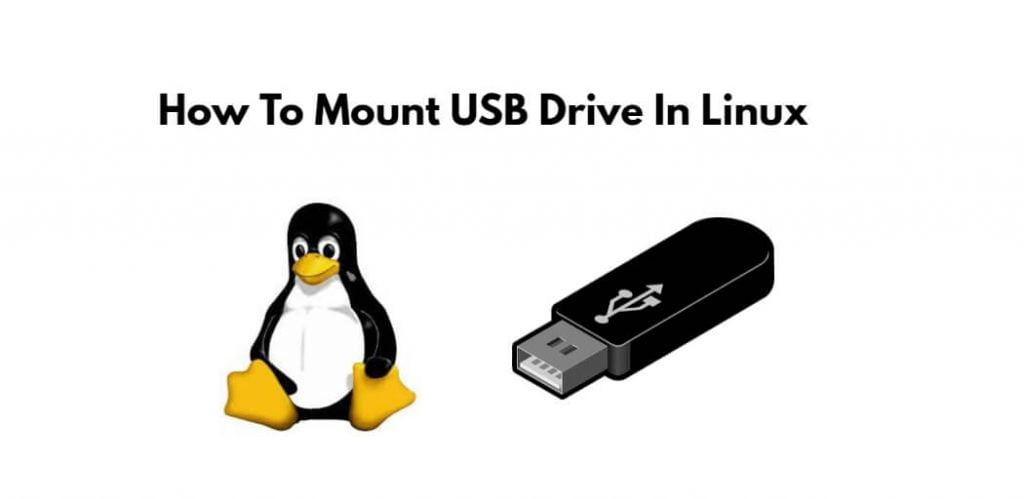Mount USB drive in linux using terminal; Through this tutorial, we will learn how to mount USB drive in linux using command line or terminal.
How To Mount USB Drive In Linux Using Command Line
Use the following steps to mount usb drive in linux using command line or terminal:
- Step 1 – Plugin USB Drive into PC
- Step 2 – Detect the USB Drive on PC
- Step 3 – Create a Mount Point
- Step 4 – Mount USB Drive
- Step 5 – Accessing USB Data
Step 1 – Plugin USB Drive into PC
First of all, we need to plug in USB drive to Linux-based personal computer (PC), in which we want to access the USB drive.
Step 2 – Detect the USB Drive on PC
After plugging in USB to the computer, the system will add a new block device into the /dev/ directory. To check that, use the following command. But first, open Command Terminal and then execute the following command into it:
sudo fdisk -l
Step 3 – Create a Mount Point
Now, execute the following command on command line to create mount point:
mkdir /media/usb-drive
Step 4 – Mount USB Drive
Then execute the following command on command line to mount usb drive in linux system:
mount /dev/sdc1 /media/usb-drive/
Step 5 – Accessing USB Data
Finally, access our USB data simply by navigating to our previously created mount point:
cd /media/usb-drive
Conclusion
Through this tutorial, we have learned how to mount a USB drive in your Linux system using command line or terminal.