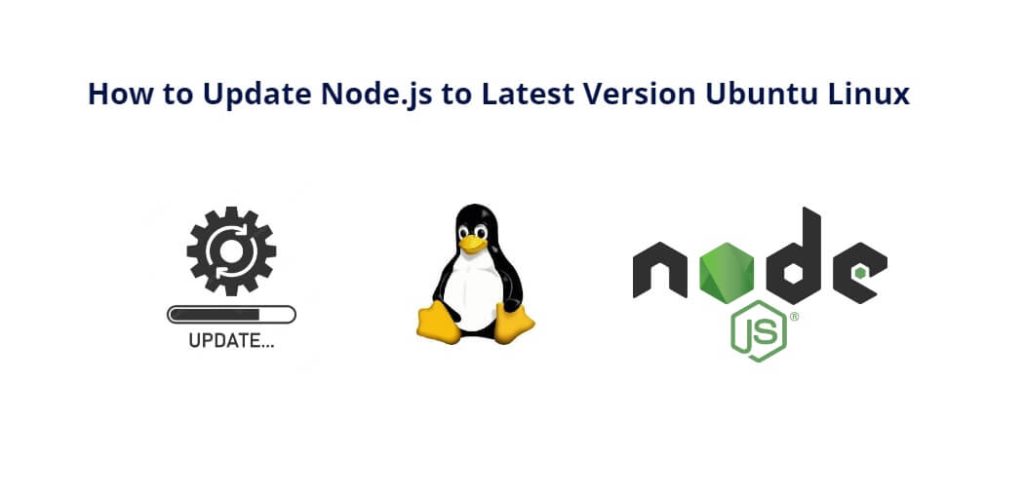It is important to keep Node.js up-to-date to ensure optimal performance and security. In this tutorial, you will learn how to upgrade or update Node.js version on Ubuntu linux.
How to Update Node.js to Latest Version Ubuntu Linux
By following these simple steps, you can easily install and switch between different versions of Node.js on your Ubuntu linux system:
- Step 1: Check the Current Node.js Version
- Step 2: Install Node Version Manager (NVM)
- Step 3: Install a New Node.js Version
- Step 4: Switch to the New Node.js Version
- Step 5: Check the Node.js Version Again
Step 1: Check the Current Node.js Version
Before upgrading or updating Node.js, it is important to check the current version running on your Ubuntu system. To do this, open the terminal and type the following command:
node -v
This will display the current version of Node.js installed on your system.
Step 2: Install Node Version Manager (NVM)
Node Version Manager (NVM) is a useful tool for managing and switching between different Node.js versions. If you do not have NVM installed on your system, you can install it using the following command:
curl -o- https://raw.githubusercontent.com/nvm-sh/nvm/v0.38.0/install.sh | bash
This command will download and install NVM on your Ubuntu system.
Step 3: Install a New Node.js Version
Once you have NVM installed, you can install a new Node.js version using the following command:
nvm install [version number]
Replace [version number] with the desired version of Node.js you want to install. For example, to install Node.js version 16, you can use the following command:
nvm install 16
This command will download and install Node.js version 16 on your Ubuntu system.
Step 4: Switch to the New Node.js Version
After installing a new Node.js version, you can switch to it using the following command:
nvm use [version number]
Replace [version number] with the Node.js version you want to use. For example, to switch to Node.js version 16, you can use the following command:
nvm use 16
This command will set the default Node.js version to version 16.
Step 5: Check the Node.js Version Again
Finally, you can verify that the new Node.js version is installed and active by running the following command:
node -v
This should display the version of Node.js you installed using NVM.
Q: Why is it important to upgrade or update Node.js version on Ubuntu?
A: Upgrading or updating Node.js version on Ubuntu is important for several reasons. Firstly, it ensures that you have access to the latest features and improvements in Node.js. Secondly, it helps to improve the security of your applications by providing access to the latest security patches and updates. Finally, upgrading or updating Node.js version on Ubuntu can help to improve the performance of your applications.
Q: Can I install multiple versions of Node.js using NVM?
A: Yes, NVM allows you to install multiple versions of Node.js on your Ubuntu system. You can switch between different versions of Node.js as needed using the “nvm use” command.
Q: Will upgrading or updating Node.js version on Ubuntu affect my existing applications?
A: Upgrading or updating Node.js version on Ubuntu can affect your existing applications if they are not compatible with the new version of Node.js. Before upgrading or updating Node.js, it is important to test your applications to ensure they are compatible with the new version.
Q: Do I need to install NVM to upgrade or update Node.js version on Ubuntu?
A: No, you do not need to install NVM to upgrade or update Node.js version on Ubuntu. You can use other methods to install or upgrade Node.js, such as using the package manager or downloading the binary from the official Node.js website. However, NVM makes it easier to manage and switch between different versions of Node.js on your Ubuntu system.
Q: Can I install a specific version of Node.js using NVM?
A: Yes, you can install a specific version of Node.js using NVM by running the following command:
nvm install [version number]
Replace [version number] with the specific version of Node.js you want to install. For example, to install Node.js version 16.1.1, you can use the following command:
nvm install 14.1.1
Q: Can I switch between Node.js versions without using NVM?
A: Yes, you can switch between Node.js versions without using NVM by manually updating the symbolic link that points to the active version of Node.js. However, using NVM is generally easier and more convenient for managing multiple versions of Node.js.
Q: Will upgrading or updating Node.js version on Ubuntu affect my global npm packages?
A: No, upgrading or updating Node.js version on Ubuntu should not affect your global npm packages. However, if you have installed any packages that are specific to a certain version of Node.js, you may need to reinstall them after upgrading or updating Node.js.
Conclusion
In this tutorial, we have shown you how to upgrade or update Node.js version on Ubuntu using NVM. By following these simple steps, you can easily install and switch between different versions of Node.js on your Ubuntu system. Remember to always keep your Node.js version up-to-date to ensure optimal performance and security for your applications.