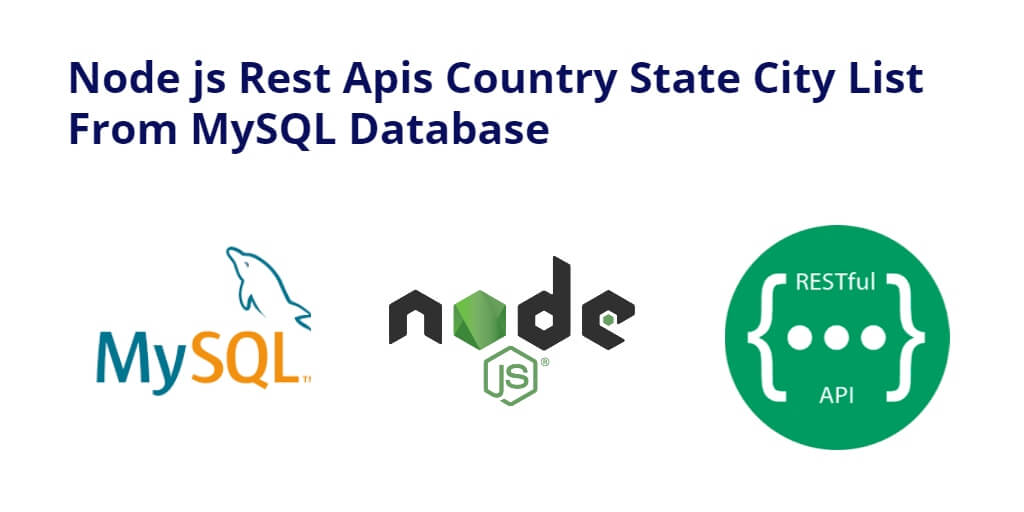Rest apis for country state city list in node js with MySQL database; in this tutorial, you will learn how to create country state city dependent dropdown list from MySQL database in node js express app using REST APIs.
And as well as; You can also use Country State City list API in node js MySQL with angular, Vue, react, any android app and ios app.
Node js Rest Apis Country State City List From MySQL Database
Let’s follow the following steps to create rest api country state city list from mysql database in node js epxress:
- Step 1 – Create Node Express js App
- Step 2 – Create Database and Country State City Tables
- Step 3 – Install express ejs body-parser mysql Modules
- Step 4 – Connect App to MySQL DB
- Step 5 – Create Server.js File And Import Modules
- Step 6 – Create Country State City List Routes
- Step 7 – Start App Server
- Step 8 – Test Country State City Apis with Postman App
Step 1 – Create Node Express js App
Execute the following command on terminal to create node js app:
mkdir my-app cd my-app npm init -y
Step 2 – Create Database and Country State City Tables
Create database and tables; so execute the following sql query to create database and table:
CREATE DATABASE my-node; CREATE TABLE `countries` ( `id` int(11) NOT NULL AUTO_INCREMENT, `name` varchar(50) COLLATE utf8_unicode_ci NOT NULL, `status` tinyint(1) NOT NULL DEFAULT '1' COMMENT '1=Active | 0=Inactive', PRIMARY KEY (`id`) ) ENGINE=InnoDB DEFAULT CHARSET=utf8 COLLATE=utf8_unicode_ci; CREATE TABLE `states` ( `id` int(11) NOT NULL AUTO_INCREMENT, `country_id` int(11) NOT NULL, `name` varchar(50) COLLATE utf8_unicode_ci NOT NULL, `status` tinyint(1) NOT NULL DEFAULT '1' COMMENT '1=Active | 0=Inactive', PRIMARY KEY (`id`) ) ENGINE=InnoDB DEFAULT CHARSET=utf8 COLLATE=utf8_unicode_ci; CREATE TABLE `cities` ( `id` int(11) NOT NULL AUTO_INCREMENT, `state_id` int(11) NOT NULL, `name` varchar(50) COLLATE utf8_unicode_ci NOT NULL, `status` tinyint(1) NOT NULL DEFAULT '1' COMMENT '1=Active | 0=Inactive', PRIMARY KEY (`id`) ) ENGINE=InnoDB DEFAULT CHARSET=utf8 COLLATE=utf8_unicode_ci; INSERT INTO `countries` VALUES (1, 'USA', 1); INSERT INTO `countries` VALUES (2, 'Canada', 1); INSERT INTO `states` VALUES (1, 1, 'New York', 1); INSERT INTO `states` VALUES (2, 1, 'Los Angeles', 1); INSERT INTO `states` VALUES (3, 2, 'British Columbia', 1); INSERT INTO `states` VALUES (4, 2, 'Torentu', 1); INSERT INTO `cities` VALUES (1, 2, 'Los Angales', 1); INSERT INTO `cities` VALUES (2, 1, 'New York', 1); INSERT INTO `cities` VALUES (3, 4, 'Toranto', 1); INSERT INTO `cities` VALUES (4, 3, 'Vancovour', 1);
Step 3 – Install express ejs body-parser mysql Modules
Execute the following command on the terminal to install express ejs body-parser MySQL modules:
npm install express ejs mysql body-parser --save
body-parser – Node.js request body parsing middleware which parses the incoming request body before your handlers, and make it available under req.body property. In other words, it simplifies the incoming request.
Express-EJS– EJS is a simple templating language which is used to generate HTML markup with plain JavaScript. It also helps to embed JavaScript to HTML pages.
Mysql – an open-source relational database management system (RDBMS).
Step 4 – Connect App to MySQL DB
Create database.js file into your app root directory and add the following code into it to connect your app to the database:
var mysql = require('mysql');
var conn = mysql.createConnection({
host: 'localhost', // Replace with your host name
user: 'root', // Replace with your database username
password: '', // Replace with your database password
database: 'my-node' // // Replace with your database Name
});
conn.connect(function(err) {
if (err) throw err;
console.log('Database is connected successfully !');
});
module.exports = conn;
Step 5 – Create Server.js File And Import Modules
Create server.js file; so visit your app root directory and create server.js file; Then import above installed modules into it:
var createError = require('http-errors');
var express = require('express');
var path = require('path');
var bodyParser = require('body-parser');
var db = require('./database');
var app = express();
Step 6 – Create Country State City List Routes
Create country state city route for apis; so visit routes open server.js file; Then add the following routes into it:
var createError = require('http-errors');
var http = require('http');
var express = require('express');
var path = require('path');
var bodyParser = require('body-parser');
var db = require('./database');
var app = express();
// view engine setup
app.set('views', path.join(__dirname, '/'));
app.set('view engine', 'ejs');
app.use(bodyParser.json());
app.use(bodyParser.urlencoded({
extended: false
}));
app.get('/countries-list', function(req, res) {
db.query('SELECT * FROM countries ORDER BY id desc', function(err, rows) {
if (err) {
res.json({
msg: 'error'
});
} else {
res.json({
msg: 'success',
countries: rows
});
}
});
});
app.post('/get-states-by-country', function(req, res) {
db.query('SELECT * FROM states WHERE country_id = "' + req.body.country_id + '"',
function(err, rows, fields) {
if (err) {
res.json({
msg: 'error'
});
} else {
res.json({
msg: 'success',
states: rows
});
}
});
});
app.post('/get-cities-by-state', function(req, res) {
db.query('SELECT * FROM cities WHERE state_id = "' + req.body.state_id + '"',
function(err, rows, fields) {
if (err) {
res.json({
msg: 'error'
});
} else {
res.json({
msg: 'success',
cities: rows
});
}
});
});
// port must be set to 8080 because incoming http requests are routed from port 80 to port 8080
app.listen(3000, function() {
console.log('Node app is running on port 3000');
});
module.exports = app;
Step 7 – Start App Server
You can use the following command to start node js app server:
//run the below command npm start after run this command open your browser and hit http://127.0.0.1:3000/
Step 8 – Test Country State City Apis with Postman App
Open your postman app and call country state city list apis; as shown below:
Countries List Api
URL :- http://localhost:3000/countries-list Method :- GET
States List Api
URL :- http://localhost:3000/get-states-by-country Method :- POST Parameters :- country_id
Cities List Api
URL :- http://localhost:3000/get-cities-by-state Method :- POST Parameters :- state_id
Note that, call the above apis using x www form urlencoded mehtod on postman.
The “application/x-www-form-urlencoded” is the default encoding (in HTTP terms Content-Type) a web form uses to transfer data, not multipart/form-data. To send an HTTP post request on form submission with a Content Type of multipart/form-data, one must explicitly specify this as the enctype value.
Conclusion
Country state city list apis in node js with MySQL database; in this tutorial, you have learned how to create country state city list APIs from MySQL database in node js express app.