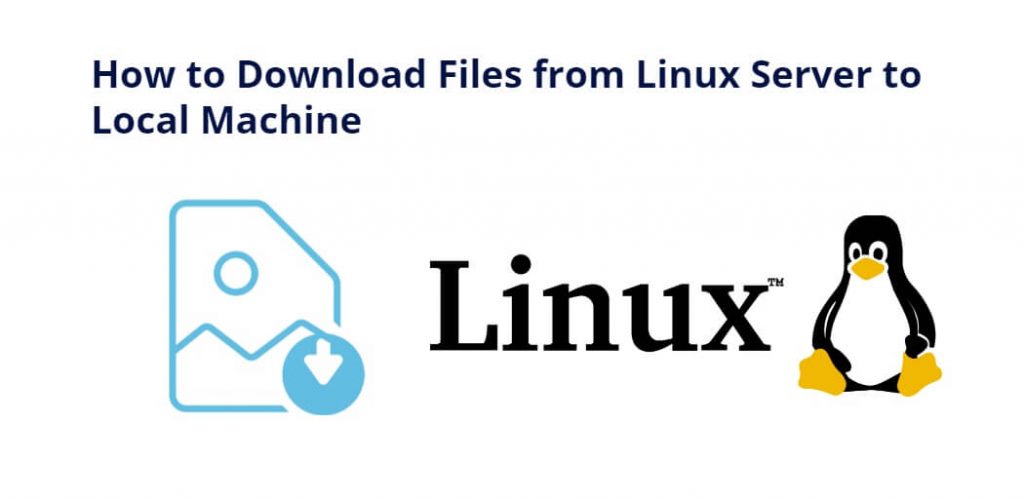If you’re using a Linux server, there may be times when you need to download a file from it to your local computer machine. Whether it’s a database dump or an important configuration file, downloading files from a Linux server is a common task. Fortunately, there are several ways to do it, and in this tutorial, you will learn some of the most common methods.
How to Download File from Linux Server to Local Machine
By following some methods, you can download file from linux server to local computer machine:
- Method 1: Using SCP
- Method 2: Using SFTP
- Method 3: Using wget
Method 1: Using SCP
SCP stands for Secure Copy, which is a command-line tool that allows you to transfer files securely between two systems. SCP uses the SSH protocol to encrypt and transfer data, so it’s a secure way to transfer files. To use SCP, you need to have SSH access to the Linux server and have the SCP tool installed on your local machine.
To download a file from a Linux server using SCP, follow these steps:
- Open a terminal on your local machine.
- Type the following command, replacing “user” with your username and “server” with the IP address or hostname of your Linux server:scp user@server:/path/to/file /path/to/local/directory
- Press Enter. You will be prompted for your password.
- Type your password and press Enter again. The file will be downloaded to the specified directory on your local machine.
Method 2: Using SFTP
SFTP stands for Secure File Transfer Protocol, which is a secure alternative to FTP for transferring files between two systems. SFTP uses SSH to encrypt and transfer data, so it’s a secure way to transfer files. To use SFTP, you need to have SSH access to the Linux server and have an SFTP client installed on your local machine.
To download a file from a Linux server using SFTP, follow these steps:
- Open an SFTP client on your local machine.
- Connect to the Linux server using your SSH credentials.
- Navigate to the directory on the Linux server where the file is located.
- Select the file you want to download.
- Right-click on the file and select “Download” or drag the file to your local machine’s file explorer to download it.
Method 3: Using wget
Wget is a command-line tool that allows you to download files from the internet or a remote server. Wget is pre-installed on most Linux distributions, so you don’t need to install anything to use it.
To download a file from a Linux server using wget, follow these steps:
- Open a terminal on your local machine.
- Type the following command, replacing “url” with the URL of the file you want to download and “filename” with the name you want to give the file:wget url -O filename
- Press Enter. The file will be downloaded to the current directory on your local machine.
Conclusion
Downloading files from a Linux server to a local machine is a straightforward process. You can use SCP, SFTP, or wget depending on your preferences and the tools available on your system. Regardless of the method you choose, it’s essential to ensure that the file is transferred securely to protect sensitive data.