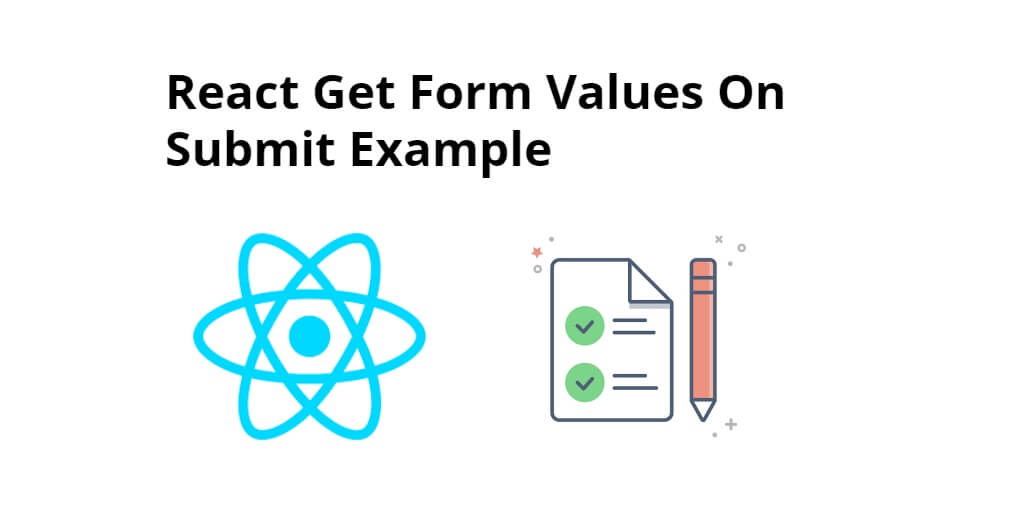React js get bootstrap form values on submit. This tutorial guide will explain to you in detail how to get bootstrap form values on submit in react js app.
Sometimes, you work in react js app and want to get form data or value on form submit in react js app. So, you can create a state object that holds all the form values and update it as the user interacts with the form. Then, on form submit, you can access the state object to get all the form values.
How to Get Form Value/data On Submit in React JS
Just follow the following steps and get bootstrap form values on submit in react js app.:
- Step 1 – Create React App
- Step 2 – Set up Bootstrap 4
- Step 3 – Create Form Component
- Step 4 – Add Component in App.js
Step 1 – Create React App
In this step, open your terminal and execute the following command on your terminal to create a new react app:
npx create-react-app react-axios-tutorial
To run the React app, execute the following command on your terminal:
npm start
Check out your React app on this URL: localhost:3000
Step 2 – Set up Bootstrap 4
In this step, execute the following command to install boostrap 4 library into your react app:
npm install bootstrap --save
Add bootstrap.min.css file in src/App.js file:
import React from 'react';
import '../node_modules/bootstrap/dist/css/bootstrap.min.css';
function App() {
return (
<div>
<h2>How to Get Form Values On Submit in React JS</h2>
</div>
);
}
export default App;
Step 3 – Create Form Component
In this step, visit src directory of your react js app and create form component named SimpleForm.js. And add the following code into it:
import React from 'react'
class SimpleForm extends React.Component{
constructor(){
super();
this.state = {
first_name:null,
last_name:null,
email:null,
city:null,
address:null,
gender:null,
hobbies:[]
}
this.handleInputChange = this.handleInputChange.bind(this);
}
handleInputChange(event) {
const target = event.target;
var value = target.value;
const name = target.name;
if(target.type === 'checkbox'){
if(target.checked){
this.state.hobbies[value] = value;
}else{
this.state.hobbies.splice(value, 1);
}
}else{
this.setState({
[name]: value
});
}
}
submit(){
console.warn(this.state)
}
render(){
return(
<div>
<div class="row">
<div class="col-md-6 offset-md-3">
<br /><br />
<h3>Register Form</h3><br />
<form>
<div class="form-row">
<div class="form-group col-md-6">
<label>First Name :</label>
<input type="text" class="form-control" name="first_name" onChange={this.handleInputChange} />
</div>
<div class="form-group col-md-6">
<label>Last Name :</label>
<input type="text" class="form-control" name="last_name" onChange={this.handleInputChange} />
</div>
</div>
<div class="form-row">
<div class="form-group col-md-6">
<label>Email :</label>
<input type="email" class="form-control" name="email" onChange={this.handleInputChange} />
</div>
<div class="form-group col-md-6">
<label>City :</label>
<select class="form-control" name="city" onChange={this.handleInputChange}>
<option selected>Select City</option>
<option value="1">city 1</option>
<option value="2">city 2</option>
<option value="3">city 3</option>
</select>
</div>
</div>
<div class="form-row">
<div class="form-group col-md-6">
<label>Gender :</label><br />
<div class="form-check form-check-inline">
<input class="form-check-input" type="radio" name="gender" id="inlineRadiom" value="male" checked={this.state.gender === "male"} onChange={this.handleInputChange} />
<label class="form-check-label" for="inlineRadiom">Male</label>
</div>
<div class="form-check form-check-inline">
<input class="form-check-input" type="radio" name="gender" id="inlineRadiof" value="female" checked={this.state.gender === "female"} onChange={this.handleInputChange} />
<label class="form-check-label" for="inlineRadiof">Female</label>
</div>
</div>
<div class="form-group col-md-6">
<label>Hobbies :</label><br />
<div class="form-check form-check-inline">
<input class="form-check-input" type="checkbox" name="hobbies" id="inlineCheckboxh1" value="1" onChange={this.handleInputChange} />
<label class="form-check-label" for="inlineCheckboxh1">Reading</label>
</div>
<div class="form-check form-check-inline">
<input class="form-check-input" type="checkbox" name="hobbies" id="inlineCheckboxh2" value="2" onChange={this.handleInputChange} />
<label class="form-check-label" for="inlineCheckboxh2">Developing</label>
</div>
<div class="form-check form-check-inline">
<input class="form-check-input" type="checkbox" name="hobbies" id="inlineCheckboxh3" value="3" onChange={this.handleInputChange} />
<label class="form-check-label" for="inlineCheckboxh3">Desiging</label>
</div>
</div>
</div>
<div class="form-row">
<div class="form-group col-md-12">
<label>Address :</label>
<textarea name="address" class="form-control" onChange={this.handleInputChange} />
</div>
</div>
<div class="form-row">
<div class="col-md-12 text-center">
<button type="submit" class="btn btn-primary" onClick={()=>this.submit()}>Submit</button>
</div>
</div>
</form>
</div>
</div>
</div>
)
}
}
export default SimpleForm;
Here is a breakdown of above given code:
- This is a React component called
SimpleFormthat renders a registration form with several input fields. - The
import React from 'react'statement imports theReactlibrary so that the code can use its functions and classes. - The
constructormethod initializes the component’s state by defining a set of properties with their initial values. In this case, thestateobject containsfirst_name,last_name,email,city,address,gender, andhobbiesproperties. - The
handleInputChangemethod is used to handle changes in the form input fields. It is called every time a change event is triggered on any of the input fields. It retrieves the name and value of the input field that triggered the event and updates the corresponding property in the component’s state using thesetState()method. - If the input field is a checkbox, the
handleInputChangemethod handles it differently. If the checkbox is checked, it adds the value of the checkbox to thehobbiesarray in the component’s state. If it is unchecked, it removes the value of the checkbox from thehobbiesarray. - The
submitmethod is called when the Submit button is clicked. It simply logs the current state of the component to the console. - The
rendermethod returns the form markup with all the input fields and their corresponding event handlers. When the form is submitted, thesubmitmethod is called via an anonymous arrow function. Finally, theexport default SimpleFormstatement exports theSimpleFormcomponent so that it can be used in other parts of the code.
Step 4 – Add Component in App.js
In this step, you need to add SimpleForm.js file in src/App.js file:
import React from 'react';
import '../node_modules/bootstrap/dist/css/bootstrap.min.css';
import SimpleForm from './SimpleForm'
function App() {
return (
<div className="App">
<SimpleForm/>
</div>
);
}
export default App;
Conclusion
React get form values on submit, you have learned how to get bootstrap form values on submitting in react js app.