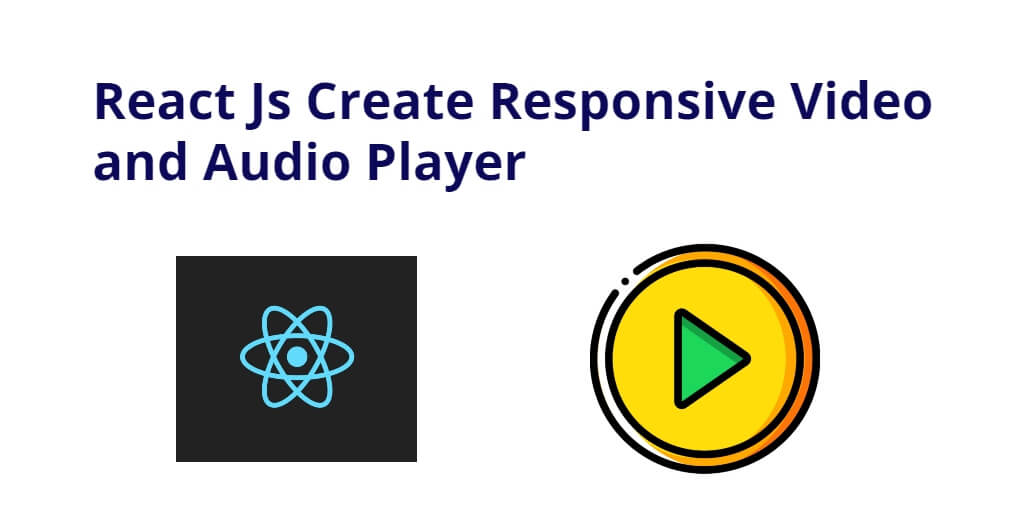Implementing a responsive video and audio player in React can be achieved using various libraries such as React Player, Video.js, or Plyr. In this tutorial, you will use the React js media library to implement a responsive video and audio player in React.
How to Implement a responsive video and audio player in React
Use the following steps and create a responsive video and audio player in React js applications:
- Step 1 – Create React App
- Step 2 – Install React Js Media Package
- Step 2 – Create Simple Component
- Build Video Player Component
- Build Audio Player Component
- Step 4 – Add Component in App.js
Step 1 – Create React App
In this step, open your terminal and execute the following command on your terminal to create a new react app:
npx create-react-app my-react-app
To run the React app, execute the following command on your terminal:
npm start
Check out your React app on this URL: localhost:3000
Step 2 – Install React Js Media Package
Execute the following command on your terminal to install react media package in react js app:
npm install reactjs-media
To run the React app, execute the following command on your terminal:
npm start
Check out your React app on this URL: localhost:3000
Step 3 – Create Simple Component
Visit the src directory of your react js app and create a media player components; as shown below:
- For Build Video Player Component
- For Build Audio Player Component
For Build Video Player Component
Visit components directory and create MediaPlayerComponent.js file and add the given below code to create the Responsive video player in react:
import React, { Component } from "react";
import { ReactVideo } from "reactjs-media";
class MediaPlayerComponent extends Component {
render() {
return (
<div>
<ReactVideo
src='https://www.example.com/myvideo.mp4'
poster='/poster.png'
primaryColor="red"
autoPlay
/>
</div>
);
}
}
export default MediaPlayerComponent;
The above given code is a JavaScript program that utilizes the React library to create a media player component.
First, it imports the React and Component modules from the “react” library and the ReactVideo module from the “reactjs-media” library.
Then, it defines a new class called “MediaPlayerComponent” that extends the Component class provided by React.
The render method of the MediaPlayerComponent class returns a div that contains a ReactVideo component. The ReactVideo component takes several props such as the URL of the video file, the poster image to display before the video loads, the primary color to be used as the loading indicator, and a boolean value to automatically start playing the video.
Finally, the MediaPlayerComponent is exported as the default module so that it can be imported and used in other parts of the application.
For Build Audio Player Component
Visit components directory and create MediaPlayerComponent.js file and add the given below code to create the Responsive audio player in react:
import React, { Component } from "react";
import { ReactAudio } from "reactjs-media";
class MediaPlayerComponent extends Component {
render() {
return (
<div>
<ReactAudio
src="/your_audio_file.mp4"
poster="/your_poster_file.png"
/>
</div>
);
}
}
export default MediaPlayerComponent;
The above given react js code snippet that imports two components from two different packages and defines a new React component called “MediaPlayerComponent” which renders one of the imported components.
The first line of the code imports the React package and the “Component” class from it. The “Component” class is a base class that we use to create our own React components.
The second line of the code imports the “ReactAudio” component from the “reactjs-media” package. This is a pre-built React component that provides audio player functionality.
The code then defines a new class called “MediaPlayerComponent” that extends the “Component” class from the React package. This means that “MediaPlayerComponent” is a React component that we can use in our application.
The “render()” method of “MediaPlayerComponent” returns a JSX expression that renders the “ReactAudio” component with two props: “src” and “poster”. The “src” prop specifies the URL of the audio file to be played, while the “poster” prop specifies the URL of an image to be displayed while the audio is loading.
Finally, the code exports the “MediaPlayerComponent” component as the default export of this module. This means that other modules can import this component and use it in their own applications.
Step 4 – Add Component in App.js
In this step, you need to add ImageUploadPreviewComponent.js file in src/App.js file:
import React from 'react';
import './App.css';
import MediaPlayerComponent from './components/MediaPlayerComponent';
function App() {
return (
<div className="App">
<MediaPlayerComponent />
</div>
);
}
export default App;
Conclusion
That’s it! You have learned how to implement a responsive video and audio player in React using the React js media library.