Description
Read More HideToul Kork stands as one of Phnom Penh’s most sought-after districts, known for its balance of modern urban development and a refined residential atmosphere. The area has evolved into a prestigious neighborhood, featuring upscale dining, international schools, boutique shopping, and a sense of community that appeals to both locals and expatriates. Wide, tree-lined streets and a well-organized layout give Toul Kork a distinctly upscale feel, making it a preferred choice for those seeking comfort, privacy, and convenience just a short drive from the city’s commercial core.
In the heart of this vibrant district, a stunning three-bedroom duplex offers a truly elevated living experience. This exceptional residence is spread across two spacious levels, boasting high ceilings, sleek interior design, and floor-to-ceiling windows that capture sweeping city views. Every detail—from the designer kitchen to the luxurious ensuite bedrooms—reflects sophistication and comfort. Perfect for those who value both style and function, the duplex delivers the privacy of a home with the amenities and services of a five-star lifestyle, all set within the dynamic and prestigious surroundings of Toul Kork.
Overview
-
Property Type:Residential
-
Sub Type:Serviced Apartment/Condominium
-
Updated:20 Aug 2025
-
Unit Size:185 sqm
-
Level:21
































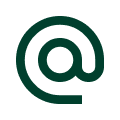 :
:
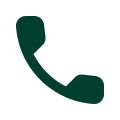 :
:





