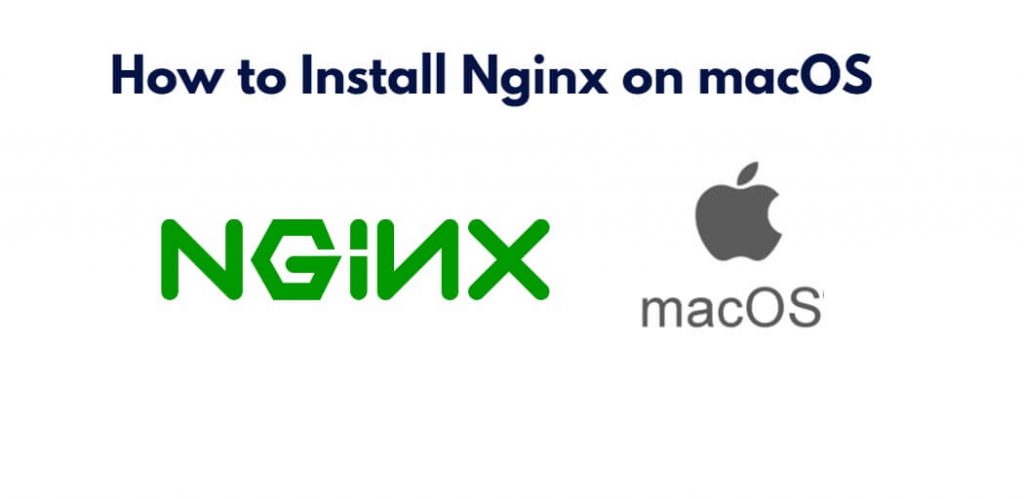If you may be interested in installing Nginx on your machine. In this tutorial, you will learn how to install Nginx on macOS.
How to Install Nginx on macOS
By following the steps outlined in this tutorial, you can quickly install and configure Nginx on your macOS machine and use Homebrew to manage it.
- Step 1: Install Homebrew
- Step 2: Install Nginx
- Step 3: Configure Nginx
- Step 4: Manage Nginx
- Step 5: Troubleshooting
Step 1: Install Homebrew
The first step to install Nginx on macOS is to install Homebrew. Homebrew is a package manager for macOS that makes it easy to install and manage command-line software. To install Homebrew, open Terminal and run the following command:
/usr/bin/ruby -e "$(curl -fsSL https://raw.githubusercontent.com/Homebrew/install/master/install)"
This will download and install Homebrew on your macOS machine.
Step 2: Install Nginx
Once you have installed Homebrew, you can use it to install Nginx. To do so, open Terminal and run the following command:
brew install nginx
This will download and install the latest version of Nginx on your machine.
Step 3: Configure Nginx
By default, Nginx will be installed with a basic configuration file that you can modify to suit your needs. The configuration file is located at /usr/local/etc/nginx/nginx.conf. You can open this file in a text editor and make changes as needed.
If you are not familiar with Nginx configuration, you can use the default configuration and simply start Nginx with the following command:
sudo nginx
This will start Nginx with the default configuration. You can test that Nginx is running by opening a web browser and navigating to http://localhost. You should see the default Nginx welcome page.
Step 4: Manage Nginx
Once you have installed and configured Nginx, you can use Homebrew to manage it. To start Nginx, run the following command:
brew services start nginx
To stop Nginx, run the following command:
brew services stop nginx
You can also restart Nginx with the following command:
brew services restart nginx
Step 5: Troubleshooting
If you run into any issues with Nginx, you can check the error log at /usr/local/var/log/nginx/error.log for more information. You can also check the Nginx documentation for troubleshooting tips.
Conclusion
In conclusion, Nginx is a powerful web server that can be easily installed on macOS using Homebrew. With its high performance and reliability, Nginx is an excellent choice for hosting websites and web applications on a macOS machine. By following the steps outlined in this article, you can quickly install and configure Nginx on your macOS machine and use Homebrew to manage it. If you run into any issues, be sure to consult the Nginx documentation or error logs for troubleshooting tips.