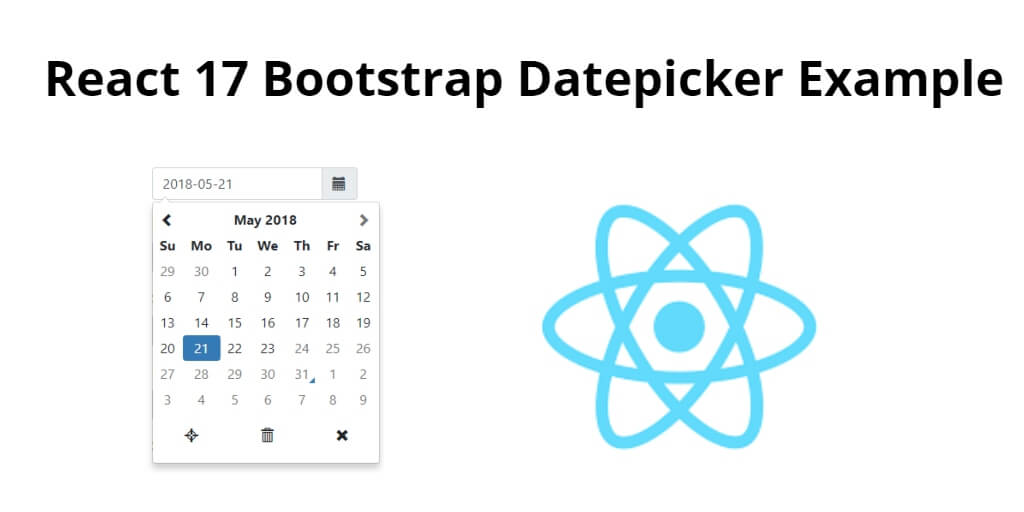React-bootstrap datepicker example in-class component example; In this tutorial, you will learn how to integrate bootstrap datepicker in react js app using bootstrap 4 library.
Bootstrap date picker is a plugin that adds the function of selecting time without the necessity of using custom JavaScript code. This documentation may contain syntax introduced in the MDB 4.17. 0 and can be incompatible with previous versions.
If you want to add datepicker to your form component. So that your visitors can easily select the date. So for this, you will use Bootstrap datapicker in React app. So that you can add Bootstrap’s datepicker to your form component.
Now in this tutorial, you will learn step by step how to make the bootstrap datepicker component in react js app using the bootstrap 4 plugin.
How to Create and use Bootstrap DatePicker in React JS
Let’s follow the following steps to implement bootstrap datePicker in react js apps:
- Step 1 – Create React App
- Step 2 – Install React Bootstrap
- Step 3 – Create Bootstrap DatePicker Component
- Step 4 – Add Bootstrap DatePicker Component in App.js
Step 1 – Create React App
In this step, open your terminal and execute the following command on your terminal to create a new react app:
npx create-react-app my-react-app
To run the React app, execute the following command on your terminal:
npm start
Check out your React app on this URL: localhost:3000
Step 2 – Install React Bootstrap
In this step, execute the following command to install react boostrap library into your react app:
npm install bootstrap --save npm install react-bootstrap bootstrap
Add bootstrap.min.css file in src/App.js file:
import React, { Component } from 'react'
import '../node_modules/bootstrap/dist/css/bootstrap.min.css';
function App() {
return (
<div>
<h2>How to Create Bootstrap DatePicker in React</h2>
</div>
);
}
export default App;
Step 3 – Create Bootstrap DatePicker Component
In this step, create BootstrapDatePickerComponent.js file. So, visit the src directory of your react js app and create a datepicker component file named BootstrapDatePickerComponent.js. And add the following code into it:
import React from 'react'
import { Form } from 'react-bootstrap';
class BootstrapDatePickerComponent extends React.Component{
render(){
return(
<div>
<div className="row">
<div className="col-md-4">
<Form.Group controlId="dob">
<Form.Label>Select Date</Form.Label>
<Form.Control type="date" name="dob" placeholder="Date of Birth" />
</Form.Group>
</div>
</div>
</div>
)
}
}
export default BootstrapDatePickerComponent;
Step 4 – Add Bootstrap DatePicker Component in App.js
In this step, you need to add BootstrapDatePickerComponent.js file in src/App.js file:
import React from 'react';
import '../node_modules/bootstrap/dist/css/bootstrap.min.css';
import BootstrapDatePickerComponent from './BootstrapDatePickerComponent'
function App() {
return (
<div className="App">
<BootstrapDatePickerComponent />
</div>
);
}
export default App;
Conclusion
React-bootstrap datepicker example in-class component example; In this tutorial, you have learned how to integrate bootstrap datepicker in react js app using bootstrap 4 libraries.