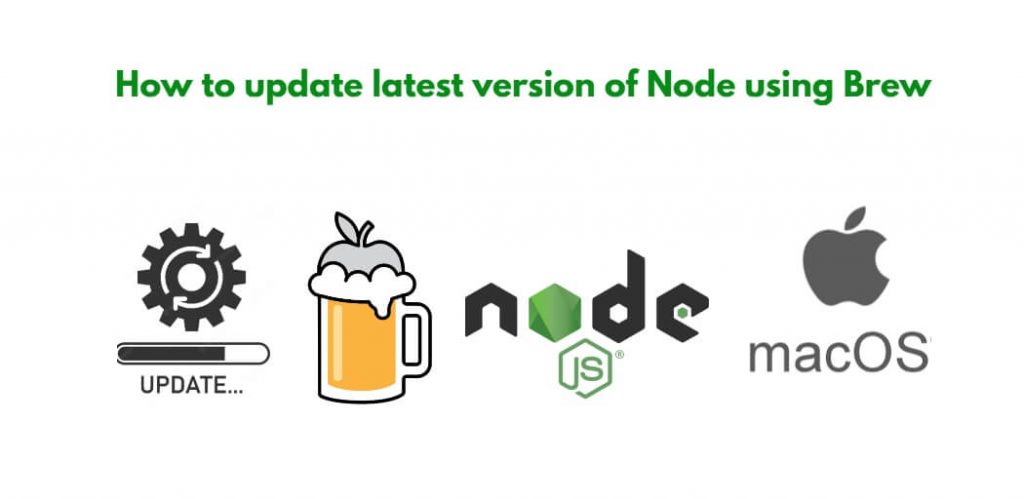Updating to the latest version of Node.js can be essential for developers who need to stay up-to-date with the latest features and security patches. Homebrew is a popular package manager for macOS that makes it easy to manage and update software packages on your Mac, including Node.js. In this tutorial, you will learn how to update to the latest version of Node.js using Homebrew.
How to update latest version of Node using HomeBrew
Upgrade your Node.js installation in minutes with this step-by-step guide to using Homebrew. Stay current with the latest features and security patches.
- Step 1: Install Homebrew (if not already installed)
- Step 2: Check your current version of Node.js
- Step 3: Update Homebrew
- Step 4: Update Node.js
- Step 5: Verify the update
Step 1: Install Homebrew (if not already installed)
If you don’t have Homebrew installed, you can install it by running the following command in your terminal:
/bin/bash -c "$(curl -fsSL https://raw.githubusercontent.com/Homebrew/install/HEAD/install.sh)"
This will install Homebrew on your system.
Step 2: Check your current version of Node.js
Before updating Node.js, it’s a good idea to check your current version. You can do this by running the following command in your terminal:
node -v
This will output the version of Node.js currently installed on your system.
Step 3: Update Homebrew
Before updating Node.js, it’s a good idea to update Homebrew itself. You can do this by running the following command in your terminal:
brew update
This will update Homebrew to the latest version.
Step 4: Update Node.js
Once you’ve updated Homebrew, you can update Node.js by running the following command in your terminal:
brew upgrade node
This will upgrade Node.js to the latest version available through Homebrew.
Step 5: Verify the update
To verify that Node.js has been updated successfully, you can once again run the following command in your terminal:
node -v
And that’s it! You’ve successfully updated to the latest version of Node.js using Homebrew.
Here are some frequently asked questions related to updating Node.js using Homebrew:
Q. What is Homebrew?
A. Homebrew is a popular package manager for macOS. It allows you to easily install, manage, and update software packages on your Mac.
Q. Why should I update Node.js using Homebrew?
A. Homebrew makes it easy to manage and update software packages on your Mac. By updating Node.js using Homebrew, you can ensure that you’re using the latest version of Node.js and that you have access to all the latest features and bug fixes.
Q. What is the latest version of Node.js?
A. The latest version of Node.js can be found on the official Node.js website. As of my knowledge cutoff date of September 2021, the latest LTS (Long Term Support) version is 14.17.6, and the latest Current version is 16.9.1. However, it’s always a good idea to check the official Node.js website for the latest version.
Q. Will updating Node.js using Homebrew affect my existing Node.js projects?
A. Updating Node.js using Homebrew should not affect your existing Node.js projects, as long as you haven’t explicitly set a specific version of Node.js for your projects. If you have, you may need to update your projects to use the latest version of Node.js.
Q. Can I update Node.js using Homebrew on Windows or Linux?
A. No, Homebrew is only available on macOS. If you’re using Windows or Linux, you’ll need to use a different package manager to update Node.js.
Q. How do I install a specific version of Node.js using Homebrew?
A. To install a specific version of Node.js using Homebrew, you can use the following command:
brew install node@<version>
Replace <version> with the version of Node.js you want to install. For example, to install version 14.17.6, you would run the following command:
Q. How do I upgrade a specific version of Node.js using brew?
A. Once you have identified the version you want to install, run the following command to upgrade to that specific version:
brew install node@VERSION
Replace <version> with the version of Node.js you want to install. For example, to install version 14.17.6, you would run the following command:
brew install [email protected]
Q. How do I uninstall Node.js using Homebrew?
A. To uninstall Node.js using Homebrew, you can use the following command:
brew uninstall node
This will uninstall the currently installed version of Node.js.
Q. Can I use Homebrew to update other software packages on my Mac? A. Yes, Homebrew can be used to manage and update a wide range of software packages on your Mac. To install a package using Homebrew, you can use the following command:
brew install <package>
Replace <package> with the name of the package you want to install. For example, to install the Git version control system, you would run the following command:
brew install git
Conclusion
In conclusion, updating Node.js using Homebrew is a quick and easy process that can be completed in just a few simple steps. By staying up-to-date with the latest version of Node.js, you can ensure that you have access to all the latest features and security patches. Whether you’re a seasoned developer or just getting started with Node.js, keeping your system up-to-date is crucial for staying productive and getting the most out of your development environment.