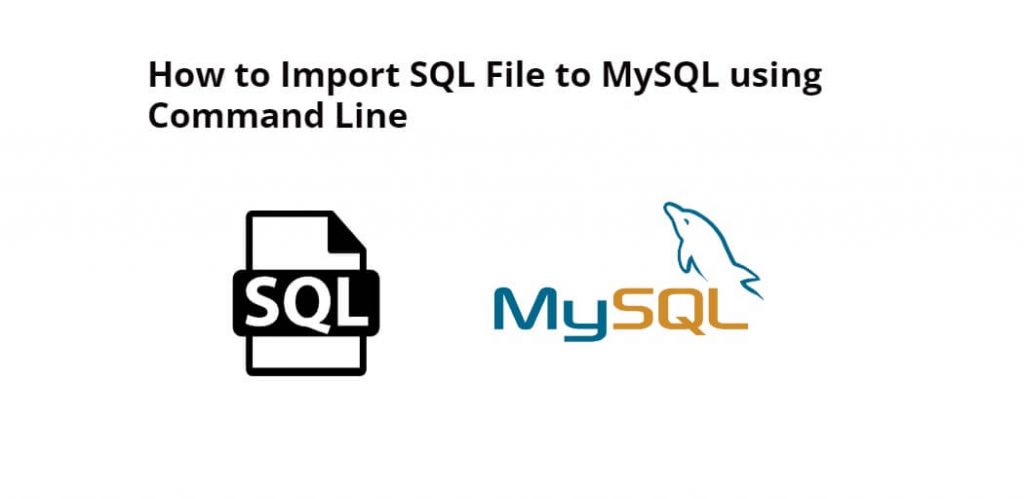If you have to make any changes in any table in your existing database. Or have to do any update. And you are executing query for this for creating, updating and modify in any database table. So instead you can import sql file in mysql database by command line.
In this tutorial, you will learn how to import sql file to mysql database using command line or terminal ubuntu.
How to Import an SQL file using the command line in MySQL Ubuntu?
By using the following steps, you can easily import sql files to mysql database using command line ubuntu:
- Step 1: Connect to MySQL Server
- Step 2: Create a New Database
- Step 3: Select the Database
- Step 4: Import the SQL File
- Step 5: Verify the Import
Step 1: Connect to MySQL Server
Firstly, open your terminal or command line and execute the following command into it to connect to the MySQL server:
mysql -u <username> -p
Replace <username> with your MySQL username. You will be prompted to enter your MySQL password after running this command. Enter your password and press Enter.
Step 2: Create a New Database
If you already have a database in which you want to import sql file. So, you can skip this step. Otherwise, execute the following commands on the terminal or command line to create the database first:
CREATE DATABASE <database_name>;
Replace with the name you want to create the database.
Step 3: Select the Database
When you have created the database, you need to select it before importing the SQL file. You can do this by running the following command:
USE <database_name>;
Replace <database_name> with the name of the database you just created or the one you want to import the SQL file into.
Step 4: Import the SQL File
Execute the following commands on the terminal or command line to import the SQL file into your MySQL database:
SOURCE /path/to/file.sql;
Replace /path/to/file.sql with the path to the SQL file you want to import.
Note: Make sure that the SQL file is in a location that is accessible from the MySQL server. If the SQL file is on your local machine, you may need to transfer it to the server using a file transfer protocol such as FTP or SCP.
Step 5: Verify the Import
Execute the following command on terminal or command line to verify that the data imported successfully:
SELECT * FROM <table_name>;
Replace <table_name> with the name of the table you want to verify.
Conclusion
That’s it; In this tutorial, you have covered how to import an SQL file using the command line in MySQL ubuntu. The process involves connecting to the MySQL server, creating a new database (if necessary), selecting the database, importing the SQL file, and verifying the import. Importing an SQL file is a straightforward process that can save you a lot of time and effort, especially when dealing with large databases.