Sometimes, you need to connect multiple databases with your Laravel web application. So, In this tutorial, you will learn how to create and use multiple database connections using laravel 7, 8, 9, and 10 apps with example.
How to Use Multiple Database in Laravel Example
Laravel provides multiple database connection access functionality it’s very easy and simple. By using the following steps, you can connect multiple databases in laravel 7, 8, 9, and 10 apps; is as follows:
- Prerequisites
- Method 1: Without .env Database Connection
- Method 2: With .env Database Connection
- Usage 1: Custom Connection In Migration
- Usage 2: Custom Connection In Model
- Usage 3: Custom Connection In Controller
- Usage 4: Custom Connection with Query Builder
Prerequisites
First of all, You need to download the fresh Laravel setup where will implement our example.
Method 1: Without .env Database Connection
In Laravel, a database configuration file is located on “config / database.php”. Here you can set up more than one or multiple database connections in laravel 7, 8, 9, and 10 web applications. If your app uses data from two different MySql databases, you can easily define them.
<?php
return => [
'connections' => [
// Default database connection
'mysql' => [
'driver' => 'mysql',
'host' => env('DB_HOST', '127.0.0.1'),
'port' => env('DB_PORT', '3306'),
'database' => env('DB_DATABASE', 'forge'),
'username' => env('DB_USERNAME', 'forge'),
'password' => env('DB_PASSWORD', ''),
'unix_socket' => env('DB_SOCKET', ''),
'charset' => 'utf8mb4',
'collation' => 'utf8mb4_unicode_ci',
'prefix' => '',
'strict' => true,
'engine' => null,
],
// Custom new database connection
'mysql2' => [
'driver' => 'mysql',
'host' => 'localhost',
'port' => '3306',
'database' => 'lara_multiple',
'username' => 'root',
'password' => '',
'unix_socket' => '',
'charset' => 'utf8mb4',
'collation' => 'utf8mb4_unicode_ci',
'prefix' => '',
'strict' => true,
'engine' => null,
],
]
]
Method 2: With .env Database Connection
Now first of all set up the second database credential in your project .env file. Update your .env file using the below code.
DB_CONNECTION_SECOND=mysql DB_HOST_SECOND=127.0.0.1 DB_PORT_SECOND=3306 DB_DATABASE_SECOND=multi_lara DB_USERNAME_SECOND=root DB_PASSWORD_SECOND=
Next, you can set the database credential in your project .env file and then update your “config/database.php” with the following code given below.
<?php
return => [
'connections' => [
// Custom database connection
'mysql2' => [
'driver' => env('DB_CONNECTION_SECOND'),
'host' => env('DB_HOST_SECOND'),
'port' => env('DB_PORT_SECOND'),
'database' => env('DB_DATABASE_SECOND'),
'username' => env('DB_USERNAME_SECOND'),
'password' => env('DB_PASSWORD_SECOND'),
...
],
]
]
Usage 1: Custom Connection in Migration
You can use the following example for the custom connection in your migration.
<?php
...
public function up()
{
Schema::connection('mysql2')->create('multipost', function (Blueprint $table) {
$table->increments('id');
$table->string('post_title');
$table->string('post_content');
$table->timestamps();
});
}
...
Open your terminal and go to your project root directory, After that run the below command for executing our migrations for the specific database connection.
php artisan migrate --database=mysql2
If you found any error when you execute the migrate command. So that time you can clear your config cache, you will provide the command below:
This command fixed your issue;
php artisan config:cache
Usage 2: Custom Connection In Model
You can set the “$connection” variable in your model. So use the below code for that:
<?php
class SomeModel extends Eloquent {
protected $connection = 'mysql2';
}
Usage 3: Custom Connection In Controller
You can also define the connection in your controller using the “setConnection” method.
<?php
class xyzController extends BaseController
{
public function someMethod()
{
$someModel = new SomeModel;
$someModel->setConnection('mysql2');
$something = $someModel->find(1);
return $something;
}
}
Usage 4: Custom Connection with Query Builder
You can also define a connection on the query builder.
DB::connection('mysql2')->select(...)->(...);
Conclusion
In this article, you have successfully created multiple database connections with the .env file and without using the .env file.
Recommended Laravel Tutorials
Please feel free to add the comment or submit your feedback.
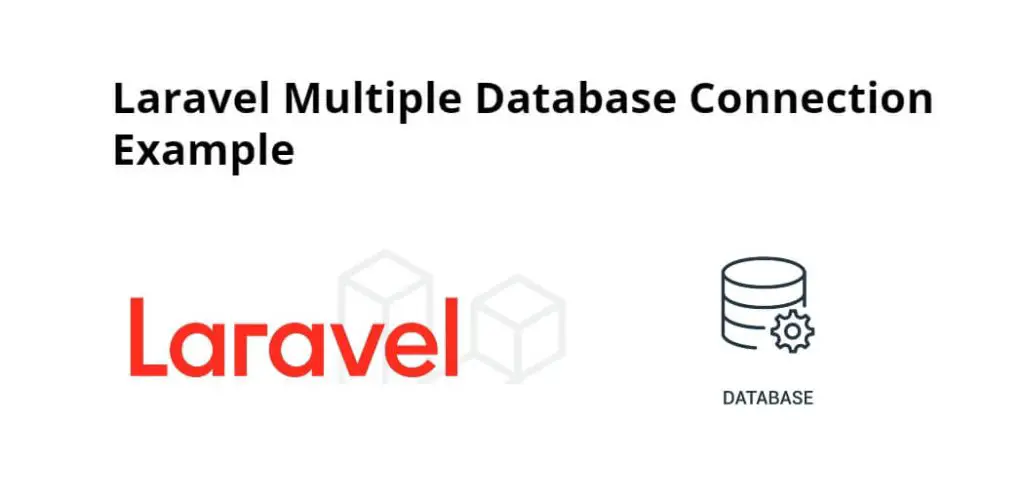
totally the mass and superb tutorial dude….