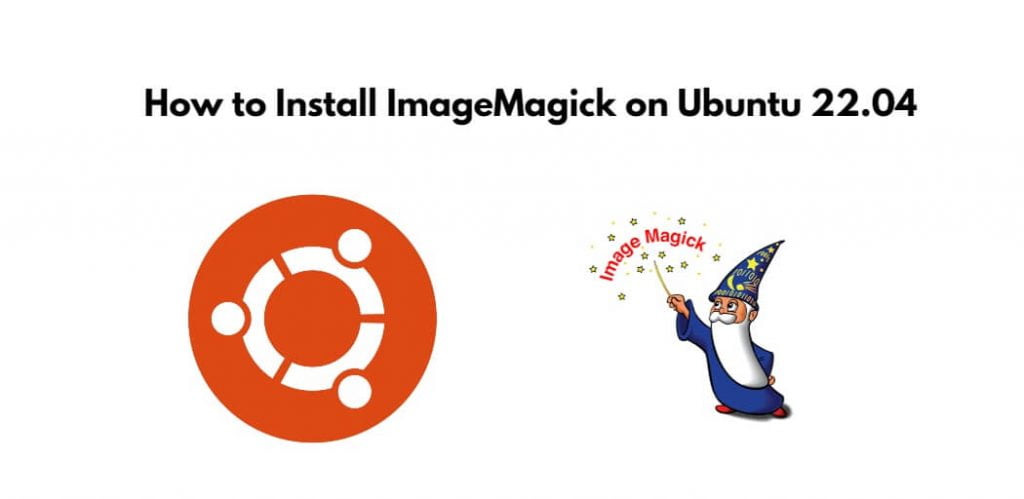Install ImageMagick on Linux ubuntu 22.04; Through this tutorial, we will learn how to install and use ImageMagick on Linux ubuntu 22.04 using command line or terminal.
Imagemagick is mainly used to batch process large digital images and perform modification and optimization tasks. In simple terms, ImageMagick is a large collection of tools and libraries used to read, write, and manipulate digital images.
How to Install ImageMagick on Ubuntu 22.04
Steps to install and use ImageMagick on linux ubuntu 22.04 using command line or terminal:
- Step 1 – Open Terminal or Command Prompt
- Step 2 – Update System Packages
- Step 3 – Install ImageMagick
- Step 4 – Verify ImageMagick Installation
Step 1 – Open Terminal or Command Prompt
Open the terminal by pressing (CTRL+ALT+T).
Step 2 – Update System Packages
Then update the core libraries of Ubuntu by executing the following command on command line:
sudo apt update
Step 3 – Install ImageMagick
Execute the following command on command line to install ImageMagick in linux ubuntu system:
sudo apt install imagemagick
Step 4 – Verify ImageMagick Installation
Once the ImageMagick installation is completed, execute the following command on command line to verify ImageMagick installation:
identify --version
Conclusion
Through this tutorial, we have learned how to install and use ImageMagick on Linux ubuntu 22.04.