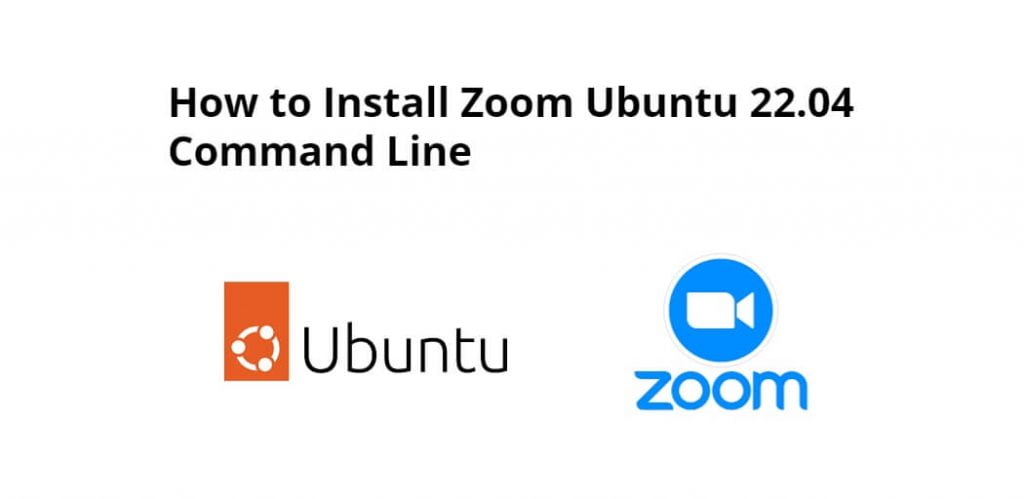Install zoom on ubuntu 22.04 using command line or terminal; Through this tutorial, we will learn how to install and use zoom on linux ubuntu 22.04 using terminal or command line.
ZOOM is a communication and conferencing platform that provides real-time messages, cloud-based video conferences, and digital content sharing. The ZOOM software application lets you organize meetings, host webinars, and open conference rooms for meetings online.
How to Install Zoom Ubuntu 22.04 Command Line
Follow the following steps to install and use zoom on ubuntu 22.04 using terminal or command line:
- Step 1 – Update System Dependencies
- Step 2 – Install Snap
- Step 3 – Install Zoom
- Step 4 – Start Zoom
Step 1 – Update System Dependencies
First of all, open a terminal and execute the following command on the command line to update system dependencies:
sudo apt update
Step 2 – Install Snap
Execute the following command on the command line to install snapd:
sudo apt install snapd
Step 3 – Install Zoom
Then execute the following command on command line to install zoom on ubuntu 22.04 system:
sudo snap install zoom-client
Step 4 – Start Zoom
Execute the following command on command line to start the ZOOM app on linux ubuntu:
zoom-client
Conclusion
Through this tutorial, we have learned how to install and use the zoom on Linux ubuntu 22.04 using a terminal or command line.