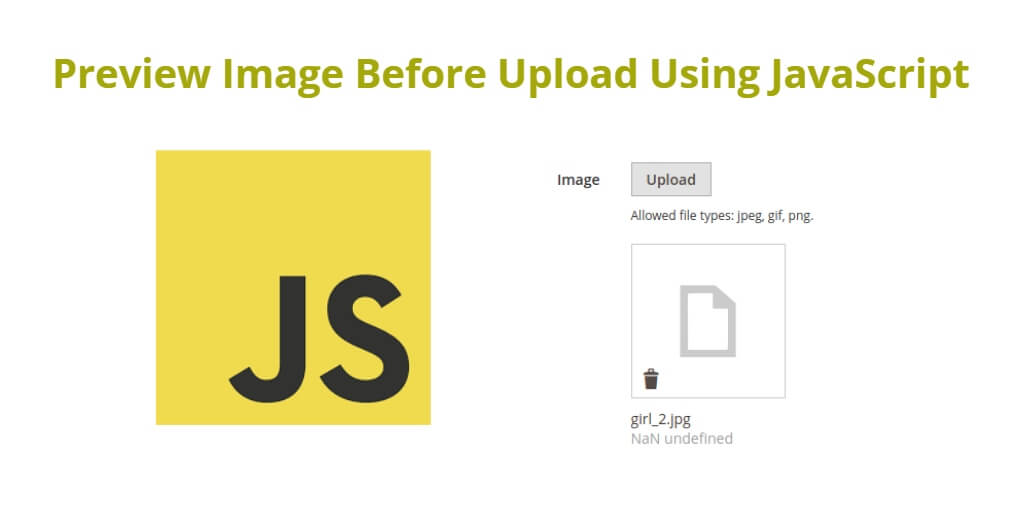To show a preview image before upload using javascript; In this article, you will learn how to implement this feature using JavaScript.
Uploading images is a common task in web development, whether it’s for user avatars, profile pictures, or photo albums. However, it can be frustrating for users to upload an image only to find out it’s the wrong size or orientation. To improve the user experience, it’s important to provide a preview of the image before uploading it.
How to Show Preview Image Before Upload Using JavaScript
By following these four steps, you can easily add a preview image feature to your file upload form using JavaScript. This can greatly improve the user experience and help prevent errors by allowing users to preview their selected image before submitting the form:
- Step 1: Create the HTML Markup
- Step 2: Add Event Listener
- Step 3: Implement Preview Logic
- Step 4: Style the Preview Image
Step 1: Create the HTML Markup
To start, you need to create the HTML markup for the file input and preview image. you will use an input element of type file and an img element to display the preview.
<input type="file" id="fileInput"> <img id="previewImage">
Step 2: Add Event Listener
Next, you will add an event listener to the file input element. This listener will be triggered whenever the user selects a file to upload. you will call a function called previewImage() that will handle the preview logic.
const fileInput = document.getElementById('fileInput');
fileInput.addEventListener('change', previewImage);
The function const fileInput = document.getElementById('fileInput'); selects the HTML element with the ID fileInput. This element is an input element of type file, which is used for selecting files to upload.
The function fileInput.addEventListener('change', previewImage); adds an event listener to the file input element. The listener is triggered whenever the user selects a file to upload. The second parameter previewImage is the function that will handle the event. This means that whenever the user selects a file, the previewImage function will be called.
The purpose of this event listener is to trigger the preview image logic whenever the user selects a file.
Step 3: Implement Preview Logic
In the previewImage() function, you will first check if the user has selected a file. If so, you will create a FileReader object and use it to read the file. Once the file is loaded, you will set the src attribute of the preview image to the data URL of the file.
function previewImage() {
const file = fileInput.files[0];
if (file) {
const reader = new FileReader();
reader.addEventListener('load', () => {
previewImage.src = reader.result;
});
reader.readAsDataURL(file);
}
}
The previewImage() function is responsible for handling the preview logic when a user selects an image to upload.
First, it retrieves the file object from the file input element using the fileInput.files[0] method. It checks if the user has actually selected a file by checking if the file variable is truthy. If no file is selected, the function does nothing.
If a file is selected, the function creates a new FileReader object. This object is used to read the contents of the file asynchronously, without blocking the main thread.
Next, the function adds an event listener to the load event of the FileReader object. When the file is loaded, the event listener is triggered, and the function sets the src attribute of the preview image to the result property of the FileReader object.
Finally, the readAsDataURL() method of the FileReader object is called with the file object as its argument. This method reads the contents of the file and converts them to a data URL string, which can be used as the src attribute of the preview image.
Overall, this function reads the contents of the selected file, converts it to a data URL, and sets the src attribute of the preview image to display a preview of the selected image.
Step 4: Style the Preview Image
Finally, you will add some CSS to style the preview image. You will set a maximum height and width to ensure that the image fits within its container.
#previewImage {
max-width: 100%;
max-height: 200px;
}
And that’s it! Now when a user selects an image to upload, they’ll see a preview of the image before submitting the form. This can help prevent errors and make the upload process smoother and more intuitive.
Conclusion
Adding a preview image feature is a simple but effective way to improve the user experience when uploading images. By following the steps outlined in this article, you can easily implement this feature using JavaScript. Remember to test your code thoroughly to ensure it works as expected on different browsers and devices.
By allowing users to preview images before uploading them, you can help to prevent mistakes and save time, making for a more streamlined and user-friendly experience.