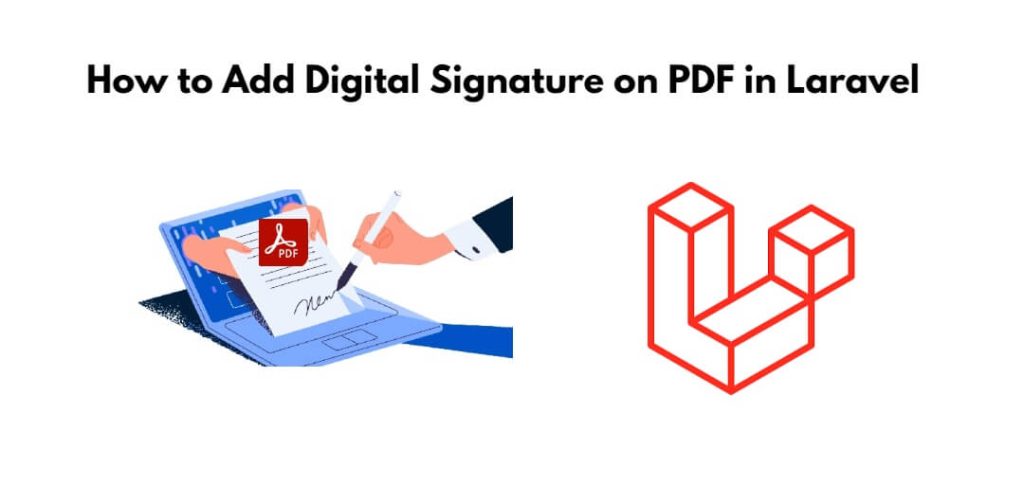To add a digital signature on pdf in laravel 10; In this tutorial, you will learn how to add a digital signature on pdf using the DomPDF TCPDF library in Laravel 10 apps.
How to Add Digital Signature on PDF in Laravel 10
Let’s get started with adding a digital signature on PDF in laravel 10 apps:
- Step 1: Create a New Laravel Project
- Step 2: Install Dependencies
- Step 3: Configure Laravel DomPDF
- Step 4: Set Up TCPDF for Digital Signatures
- Step 5: Create a Controller
- Step 6: Create a Route
- Step 7: Generate a PDF with Digital Signature
Step 1: Create a New Laravel Project
First of all, open your cmd or terminal and execute the following command into it to install and setup new laravel 10 app into server:
composer create-project --prefer-dist laravel/laravel digital-signature-pdf cd digital-signature-pdf
Step 2: Install Dependencies
Next, execute the following commands to install laravel-dompdf for PDF generation and tcpdf for digital signatures:
composer require barryvdh/laravel-dompdf composer require tecnickcom/tcpdf
Step 3: Configure Laravel DomPDF
Once you have installed laravel-dompdf into your laravel project. Now you need to configure dompdf with laravel apps.
So, Open the config/app.php file and add the following line to the providers array:
Barryvdh\DomPDF\ServiceProvider::class,
Next, add the following line to the aliases array in the same file:
'PDF' => Barryvdh\DomPDF\Facade::class,
Step 4: Set Up TCPDF for Digital Signatures
Next, You need to configure TCPDF for digital signatures. Create a new file named tcpdf_signature_config.php in the root directory of your Laravel project with the following content:
<?php
return [
'signature_title' => 'Digital Signature',
'signature_title_page' => 'Digital Signature - Page %s',
'signature_font_size' => 8,
'signature_image_width' => 25,
'signature_image_height' => 25,
'signature_file' => '', // Path to your signature image file
'signature_coordinates' => [
'x' => 10,
'y' => 10,
],
];
Important Note:- Replace 'signature_file' with the actual path to your signature image file.
Step 5: Create a Controller
Next, open again your cmd and execute the following command into it to create a new controller for handling PDF generation and digital signatures:
php artisan make:controller PDFSignatureController
Once you have created controller class. Next, you need to edit the PDFSignatureController.php file in the app/Http/Controllers directory with the following code:
<?php
namespace App\Http\Controllers;
use Illuminate\Http\Request;
use PDF;
class PDFSignatureController extends Controller
{
public function generatePDFWithSignature()
{
// Load TCPDF configuration
$config = config('tcpdf_signature_config');
// Create a new TCPDF instance
$pdf = new \TCPDF(PDF_PAGE_ORIENTATION, PDF_UNIT, PDF_PAGE_FORMAT, true, 'UTF-8', false);
// Set document properties
$pdf->SetCreator(config('app.name'));
$pdf->SetAuthor('Your Name');
$pdf->SetTitle('Sample PDF with Digital Signature');
$pdf->SetSubject('Digital Signature Example');
$pdf->SetKeywords('laravel, pdf, digital signature');
// Set header and footer fonts
$pdf->setHeaderFont(Array(PDF_FONT_NAME_MAIN, '', PDF_FONT_SIZE_MAIN));
$pdf->setFooterFont(Array(PDF_FONT_NAME_DATA, '', PDF_FONT_SIZE_DATA));
// Set default monospaced font
$pdf->SetDefaultMonospacedFont(PDF_FONT_MONOSPACED);
// Set margins
$pdf->SetMargins(10, 10, 10);
// Set auto page breaks
$pdf->SetAutoPageBreak(TRUE, 10);
// Set image scale factor
$pdf->setImageScale(PDF_IMAGE_SCALE_RATIO);
// Initialize PDF document
$pdf->AddPage();
// Output digital signature image
if (!empty($config['signature_file'])) {
$signatureX = $config['signature_coordinates']['x'];
$signatureY = $config['signature_coordinates']['y'];
$pdf->Image($config['signature_file'], $signatureX, $signatureY, $config['signature_image_width'], $config['signature_image_height']);
}
// Output text for digital signature
$pdf->SetFont('helvetica', '', $config['signature_font_size']);
$pdf->SetXY(40, 20);
$pdf->Cell(0, 0, 'Digitally signed by:', 0, 1);
$pdf->SetXY(40, 25);
$pdf->Cell(0, 0, 'Your Name', 0, 1);
$pdf->SetXY(40, 30);
$pdf->Cell(0, 0, 'Date: ' . date('Y-m-d H:i:s'), 0, 1);
// Output PDF to the browser
$pdf->Output('sample.pdf', 'I');
}
}
Step 6: Create a Route
In your routes/web.php file, add a route to your newly created controller method:
use App\Http\Controllers\PDFSignatureController;
Route::get('/generate-pdf', [PDFSignatureController::class, 'generatePDFWithSignature']);
Step 7: Generate a PDF with Digital Signature
Now, you can generate a PDF with a digital signature by visiting the following URL in your browser:
http://your-domain/generate-pdf
Conclusion
Congratulations 🎊! You have successfully implemented digital signature functionality for PDF documents in Laravel 10 using TCPDF and Laravel DomPDF.