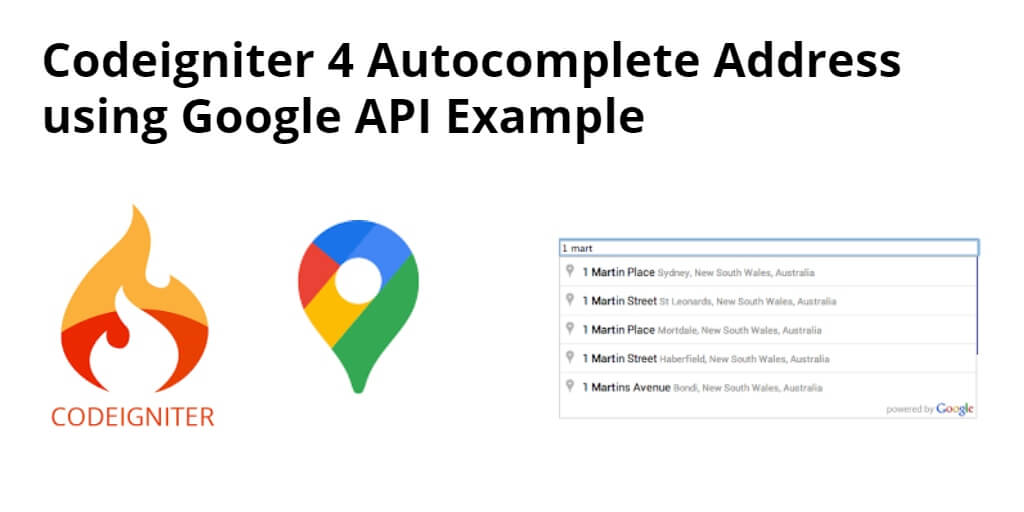Google autocomplete place/address in codeigniter 4 apps. In this tutorial, you will learn how to implement autocomplete address search bar app with codeigniter 4 and google api.
And this tutorial will guide you step by step on how to create Google autocomplete place/address without showing the google map in Codeigniter 4 app.
First of all, You need to get API key before you can make calls to the Google Maps Geocoding service.
First, you will have to visit: https://cloud.google.com/maps-platform/?_ga=2.27293823.277869946.1577356888-568469380.1576660626#get-started and get the API key.
Steps to get an API key From Google Console:
- Visit the Google Cloud Platform Console.
- Click the project drop-down and select or create the project for which you want to add an API key.
- Click the menu button and select APIs & Services > Credentials.
- On the Credentials page, click Create credentials > API key.
The API key created dialog displays your newly created API key. - Click Close.
The new API key is listed on the Credentials page under API keys.
(Remember to restrict the API key before using it in production.)
How to Add Autocomplete Address Search in Codeigniter 4 using Google API
By using the following steps, you can add google autocomplete address or places functionality in Codeigniter 4 apps:
- Step 1: Setup Codeigniter 4 Project
- Step 2: Basic Configurations
- Step 3: Setup Database Credentials
- Step 4: Create a Controller
- Step 5: Create a View
- Step 6: Define Routes
- Step 7: Start Development Server
Step 1: Setup Codeigniter 4 Project
In this step, you will download the latest version of Codeigniter 4, Go to this link https://codeigniter.com/download Download Codeigniter 4 fresh new setup and unzip the setup in your local system xampp/htdocs/ . And change the download folder name “demo”
Step 2 – Basic Configurations
Next, you will set some basic configuration on the app/config/app.php file, so let’s go to application/config/config.php and open this file on text editor.
Set Base URL like this
public $baseURL = 'http://localhost:8080'; To public $baseURL = 'http://localhost/demo/';
Step 3 – Setup Database Credentials
In this step, you need to connect our project to the database. you need to go app/Config/Database.php and open database.php file in text editor. After opening the file in a text editor, you need to set up database credentials in this file like below.
public $default = [ 'DSN' => '', 'hostname' => 'localhost', 'username' => 'root', 'password' => '', 'database' => 'demo', 'DBDriver' => 'MySQLi', 'DBPrefix' => '', 'pConnect' => false, 'DBDebug' => (ENVIRONMENT !== 'production'), 'cacheOn' => false, 'cacheDir' => '', 'charset' => 'utf8', 'DBCollat' => 'utf8_general_ci', 'swapPre' => '', 'encrypt' => false, 'compress' => false, 'strictOn' => false, 'failover' => [], 'port' => 3306, ];
Step 4 – Create a Controller
In this step, Visit app/Controllers and create a controller name GoogleAutocompleteAddress.php. In this controller, you need to add the following methods into it:
<?php namespace App\Controllers;
use CodeIgniter\Controller;
use CodeIgniter\HTTP\RequestInterface;
class GoogleAutocompleteAddress extends Controller
{
public function index() {
return view('home');
}
}
Step 5 – Create a View
In this step, you need to create one view files name home.php and update the following code into your file:
<!doctype html>
<html lang="en">
<head>
<title>Codeigniter 4 Google Autocomplete Address Example</title>
<meta charset="utf-8">
<meta name="viewport" content="width=device-width, initial-scale=1, shrink-to-fit=no">
<link rel="stylesheet" href="https://stackpath.bootstrapcdn.com/bootstrap/4.3.1/css/bootstrap.min.css" integrity="sha384-ggOyR0iXCbMQv3Xipma34MD+dH/1fQ784/j6cY/iJTQUOhcWr7x9JvoRxT2MZw1T" crossorigin="anonymous">
<script src="https://code.jquery.com/jquery-3.4.1.js" integrity="sha256-WpOohJOqMqqyKL9FccASB9O0KwACQJpFTUBLTYOVvVU="crossorigin="anonymous"></script>
</head>
<body>
<div class="container mt-5">
<div class="row">
<div class="col-xl-6 col-lg-6 col-md-8 col-sm-12 col-12 m-auto">
<div class="card shadow">
<div class="card-header bg-primary">
<h5 class="card-title text-white"> Codeigniter 4 Google Autocomplete Address</h5>
</div>
<div class="card-body">
<div class="form-group">
<label for="autocomplete"> Location/City/Address </label>
<input type="text" name="autocomplete" id="autocomplete" class="form-control" placeholder="Select Location">
</div>
<div class="form-group" id="lat_area">
<label for="latitude"> Latitude </label>
<input type="text" name="latitude" id="latitude" class="form-control">
</div>
<div class="form-group" id="long_area">
<label for="latitude"> Longitude </label>
<input type="text" name="longitude" id="longitude" class="form-control">
</div>
</div>
</div>
</div>
</div>
</div>
<script src="https://cdnjs.cloudflare.com/ajax/libs/popper.js/1.14.7/umd/popper.min.js" integrity="sha384-UO2eT0CpHqdSJQ6hJty5KVphtPhzWj9WO1clHTMGa3JDZwrnQq4sF86dIHNDz0W1" crossorigin="anonymous"></script>
<script src="https://stackpath.bootstrapcdn.com/bootstrap/4.3.1/js/bootstrap.min.js" integrity="sha384-JjSmVgyd0p3pXB1rRibZUAYoIIy6OrQ6VrjIEaFf/nJGzIxFDsf4x0xIM+B07jRM" crossorigin="anonymous"></script>
</body>
<script src="https://maps.google.com/maps/api/js?key=AIzaSyDxTV3a6oL6vAaRookXxpiJhynuUpSccjY&libraries=places&callback=initAutocomplete" type="text/javascript"></script>
<script>
$(document).ready(function() {
$("#lat_area").addClass("d-none");
$("#long_area").addClass("d-none");
});
</script>
<script>
google.maps.event.addDomListener(window, 'load', initialize);
function initialize() {
var input = document.getElementById('autocomplete');
var autocomplete = new google.maps.places.Autocomplete(input);
autocomplete.addListener('place_changed', function() {
var place = autocomplete.getPlace();
$('#latitude').val(place.geometry['location'].lat());
$('#longitude').val(place.geometry['location'].lng());
// --------- show lat and long ---------------
$("#lat_area").removeClass("d-none");
$("#long_area").removeClass("d-none");
});
}
</script>
</html>
Implement Javascript code
Finally, need to implement javascript code for implement google autocomplete search address with api. Now you need to add following code on script tag after the closing of body tag on view file.
<script src="https://maps.google.com/maps/api/js?key=AIzaSyDxTV3a6oL6vAaRookXxpiJhynuUpSccjY&libraries=places&callback=initAutocomplete" type="text/javascript"></script>
<script>
$(document).ready(function() {
$("#lat_area").addClass("d-none");
$("#long_area").addClass("d-none");
});
</script>
<script>
google.maps.event.addDomListener(window, 'load', initialize);
function initialize() {
var input = document.getElementById('autocomplete');
var autocomplete = new google.maps.places.Autocomplete(input);
autocomplete.addListener('place_changed', function() {
var place = autocomplete.getPlace();
$('#latitude').val(place.geometry['location'].lat());
$('#longitude').val(place.geometry['location'].lng());
// --------- show lat and long ---------------
$("#lat_area").removeClass("d-none");
$("#long_area").removeClass("d-none");
});
}
</script>
Step 6 – Define Routes
In this step, you need to create a route that renders the table into the view, place the following code in app/Config/Routes.php file.
$routes->get('/', 'GoogleAutocompleteAddress::index');
Step 7 – Start Development Server
In this step, open your terminal and execute the following command to start development sever:
php spark serve
Then, Go to the browser and hit below the URL:
http://localhost:8080
Conclusion
Codeigniter 4 google autocomplete address example. In this tutorial, you have learned how to autocomplete address in codeigniter 4 app using google api
Recommende CodeIgniter 4 Tutorial
If you have any questions or thoughts to share, use the comment form below to reach us.