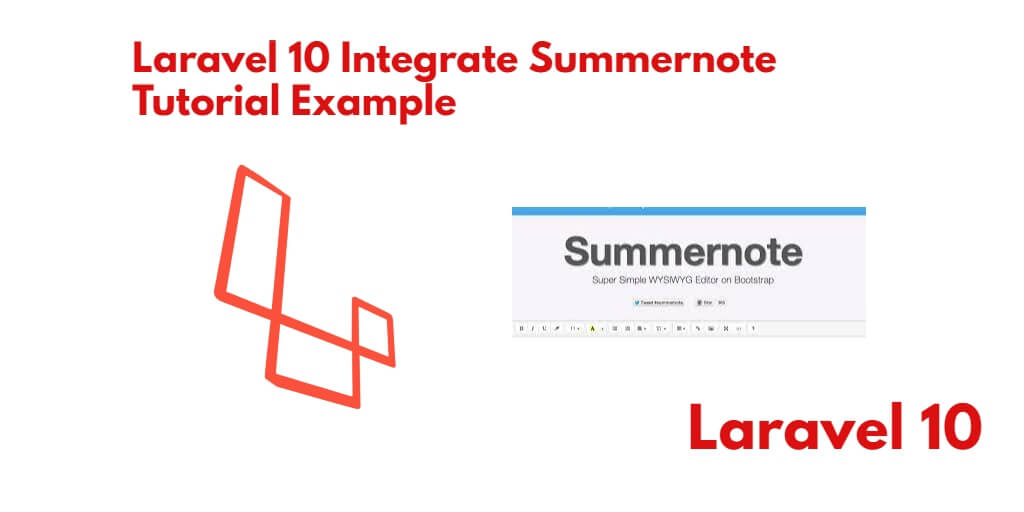Laravel 10 summernote integration tutorial example. In this tutorial, we will show you how to install and use summernote in Laravel 10 app.
Adding a Plugin to Summernote is as easy as adding Summernote to the page you want Summernote to appear in. Some Plugins may also dynamically add styles to the DOM when initialised. We typically load the Plugin Script after loading the Summernote Script. Most scripts are added in the head area of the typical HTML page.
When you work with Laravel 10 app and want to build product creation page, Post creation page and any other page. At that time, need to any text editor, where you can insert html and other text. And can save it into database table. So, this Laravel 10 summernote editor integration example guides you step by step on how to use summernote wysiwyg editor in Laravel 10 apps.
How to Install and Use Summernote text editor in Laravel 10 App
steps to install and use summernote text editor in Laravel 10 apps:
- Step 1: Install Laravel 10 App
- Step 2: Connecting App to Database
- Step 3: Create Migration and Model File
- Step 4: Add Routes
- Step 5: Create Controller
- Step 6: Create Blade File
- Step 7: Run Development Server
- Step 8: Test App
Step 1: Install Laravel 10 App
In this step, open a terminal and execute the following command to install or download Laravel 10 app for implementing summernote editor:
composer create-project --prefer-dist laravel/laravel blog
Step 2: Connecting App to Database
In this step, Navigate to your project root directory and open the “.env” file. Then add database details into .evn file, as follow:
DB_CONNECTION=mysql DB_HOST=127.0.0.1 DB_PORT=3306 DB_DATABASE=Enter_Your_Database_Name DB_USERNAME=Enter_Your_Database_Username DB_PASSWORD=Enter_Your_Database_Password
Step 3: Create Migration and Model File
In this step, create a migration for post table and post Model in laravel app. So run the following command on command prompt:
cd blog php artisan make:model Post -m
Next, Navigate to database/migrations and open create_posts_table.php. Then update the following code into create_posts_table.php file, as follow:
public function up()
{
Schema::create('posts', function (Blueprint $table) {
$table->id();
$table->string('title');
$table->longText('description');
$table->timestamps();
});
}
Then, run the following command on command prompt:
php artisan migrate
This command will create tables in your database.
Then open Post.php model file and add the following code into Post.php model file, which is placed on App/Models directory:
<?php
namespace App\Models;
use Illuminate\Database\Eloquent\Factories\HasFactory;
use Illuminate\Database\Eloquent\Model;
class Post extends Model
{
use HasFactory;
protected $fillable = ['title','description'];
}
Step 4: Add Routes
In this step, Navigate to the routes folder and open web.php file. Then add the following routes into web.php file, as follow:
use App\Http\Controllers\PayController;
Route::get('posts', [PostController::class, 'index']);
Route::post('posts', [PostController::class, 'store']);
Route::get('posts/{id}', [PostController::class, 'show']);
Step 5: Create Controller
In this step, execute the following command to create one controller file name PostController.php:
php artisan make:controller PostController
Then, Navigate to app/http/controllers and open PostController.php file. And update the following code into your PostController.php file, as follow:
<?php
namespace App\Http\Controllers;
use Illuminate\Http\Request;
use App\Models\Post;
class PostController extends Controller
{
/**
* Display a listing of the resource.
*
* @return \Illuminate\Http\Response
*/
public function index()
{
return view('create');
}
/**
* Store a newly created resource in storage.
*
* @param \Illuminate\Http\Request $request
* @return \Illuminate\Http\Response
*/
public function store(Request $request)
{
$input = $request->all();
Post::create($input);
return redirect()->back();
}
/**
* Display the specified resource.
*
* @param int $id
* @return \Illuminate\Http\Response
*/
public function show(Post $post)
{
return view('display',compact('post'));
}
}
Step 6: Create Blade File
In this step, Navigate to resources/views folder. And create 2 blade views that named display.blade.php and create.blade.php the file inside this folder.
Then open create.blade.php file and update the following code into create.blade.php file, as follow:
<!DOCTYPE html>
<html>
<head>
<title>How To Use Summernote Editor In Laravel 10 - Tutsmake.com</title>
<script src="https://cdnjs.cloudflare.com/ajax/libs/jquery/3.5.1/jquery.min.js"></script>
<link rel="stylesheet" href="https://cdnjs.cloudflare.com/ajax/libs/twitter-bootstrap/4.5.0/css/bootstrap.min.css"/>
<link rel="stylesheet" href="https://cdnjs.cloudflare.com/ajax/libs/summernote/0.8.18/summernote.min.css"/>
<script src="https://cdnjs.cloudflare.com/ajax/libs/twitter-bootstrap/4.5.0/js/bootstrap.min.js"></script>
<link href="https://stackpath.bootstrapcdn.com/bootstrap/3.4.1/css/bootstrap.min.css" rel="stylesheet">
<script src="https://code.jquery.com/jquery-3.5.1.min.js"></script>
<script src="https://stackpath.bootstrapcdn.com/bootstrap/3.4.1/js/bootstrap.min.js"></script>
</head>
<body>
<div class="container">
<div class="row">
<div class="col-md-8 offset-2 mt-5">
<div class="card">
<div class="card-header bg-info">
<h6 class="text-white">Laravel Summernote Example Tutorial</h6>
</div>
<div class="card-body">
<form method="post" action="{{ url('posts') }}" enctype="multipart/form-data">
@csrf
<div class="form-group">
<label>Title</label>
<input type="text" name="title" class="form-control"/>
</div>
<div class="form-group">
<label><strong>Description :</strong></label>
<textarea class="summernote" name="description"></textarea>
</div>
<div class="form-group text-center">
<button type="submit" class="btn btn-success btn-sm">Save</button>
</div>
</form>
</div>
</div>
</div>
</div>
</div>
<script type="text/javascript">
$(document).ready(function() {
$('.summernote').summernote();
});
</script>
</body>
</html>
Now open display.blade.php file and update the following code into your list.blade.php file, as follow:
<!DOCTYPE html>
<html>
<head>
<title>Use Summernote Editor In Laravel - Tutsmake.com</title>
<script src="https://cdnjs.cloudflare.com/ajax/libs/jquery/3.5.1/jquery.min.js"></script>
<link rel="stylesheet" href="https://cdnjs.cloudflare.com/ajax/libs/twitter-bootstrap/4.5.0/css/bootstrap.min.css"/>
<script src="https://cdnjs.cloudflare.com/ajax/libs/twitter-bootstrap/4.5.0/js/bootstrap.min.js"></script>
</head>
<body>
<div class="container">
<div class="row">
<div class="col-md-12">
<div id="showimages"></div>
</div>
<div class="col-md-6 offset-3 mt-5">
<div class="card">
<div class="card-header bg-info">
<h6 class="text-white">Use Summernote Editor In Laravel - Tutsmake.com</h6>
</div>
<div class="card-body">
<table class="table table-bordered">
<tr>
<th>No.</th>
<th>Title</th>
<th>Description</th>
</tr>
<tr>
<td>{{ $post->id }}</td>
<td>{{ $post->title }}</td>
<td>{!! $post->description !!}</td>
</tr>
</table>
</div>
</div>
</div>
</div>
</div>
</body>
</html>
Step 7: Run Development Server
Finally, run the following php artisan command to start development server:
php artisan serve
Step 8: Test App
Now, open your browser and hit the following URL on it:
http://localhost:8000/posts
Conclusion
Laravel 10 summernote editor tutorial example, you have learned how to install and use summernote editor in Laravel 10 apps with example.