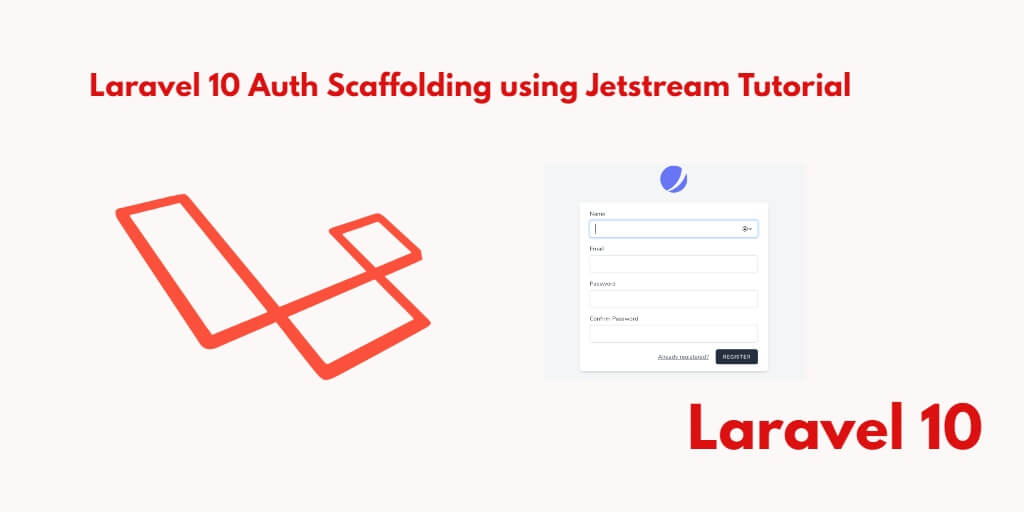Laravel has made a very nice package called jetstream Auth Scaffolding. Using this with livewire you can install auth in Laravel 10 applications. So, In this tutorial, you will learn how to create a login, register, logout, forget password, profile and reset password page by using scaffolding Jetstream with livewire in Laravel 10 apps.
Laravel 10 Jetstream Authentication Scaffolding Example Tutorial
Steps to create auth scaffolding using jetstream with livewire in laravel 10 apps:
- Step 1 – Install Laravel 10 App
- Step 2 – Database Configuration
- Step 3 – Install Auth Scaffolding Jetstream
- Step 4 – Install Livewire Package
- Step 5 – Jetstream Configuration
- Step 6 – Run PHP artisan Migrate
- Step 7 – Install Npm Packages
- Step 8 – Run Development Server
Step 1 – Install Laravel 10 App
First of all, start your terminal to download or install Laravel 10 new setup. Run the following commands in it to install the new Laravel 10 app on your system:
//for windows user cd xampp/htdocs //for ubuntu user cd var/www/html
Then install Laravel 10 latest application using the following command:
composer create-project --prefer-dist laravel/laravel Laravel8Auth
Step 2 – Database Configuration
In this step, Configure your database with your apps. So, visit your app root directory and find .env file. Then configure database details as follows:
DB_CONNECTION=mysql DB_HOST=127.0.0.1 DB_PORT=3306 DB_DATABASE=db name DB_USERNAME=db user name DB_PASSWORD=db password
Step 3 – Install Auth Scaffolding Jetstream
In step 3, install auth scaffolding jetstream package in laravel app by using the following command:
composer require laravel/jetstream
Step 4 – Install Livewire Package
Then, use the following command to create basic login, register, logout and email verification views file:
php artisan jetstream:install livewire OR php artisan jetstream:install livewire --teams
Note that, if you want to create team management then you have to pass addition parameter with command.
Step 5 – Jetstream Configuration
In step 5, open fortify.php file and you can enable and disable option of jetstream package according to your requirement, which is located inside config directory.
When you open it, it looks like:
'features' => [
Features::registration(),
Features::resetPasswords(),
//Features::emailVerification(),
Features::updateProfileInformation(),
Features::updatePasswords(),
Features::twoFactorAuthentication(),
],
Step 6 – Run php artisan Migrate
In step 6, open terminal and type the following command on it to create database table:
php artisan migrate
Step 7 – Install Npm Packages
In step 7, open again command prompt and type the following command to install node js:
npm install
Then type the following command on cmd to run npm:
npm run dev
Step 8 – Run Development Server
In step 8, use the following command to start development server:
php artisan serve
Now, open browser and hit the following url on it:
http://127.0.0.1:8000/