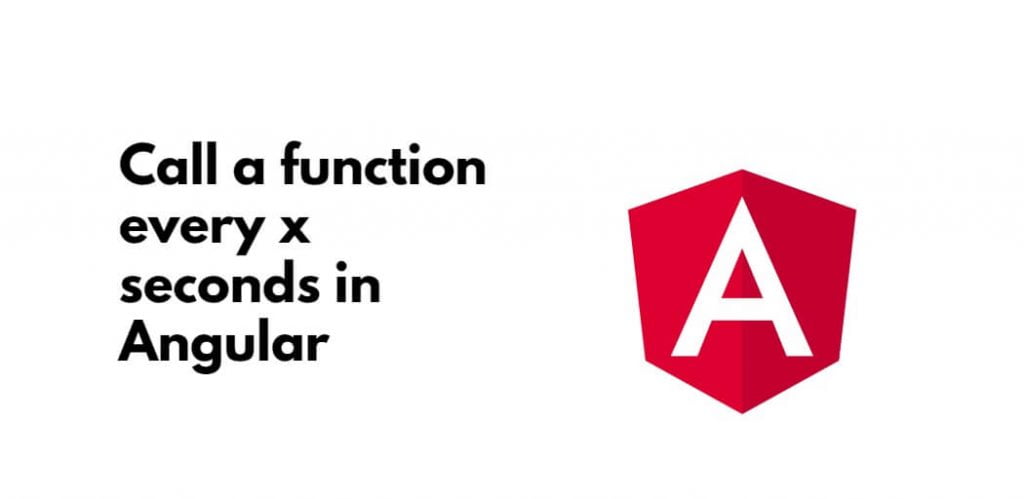Call a function every x seconds in Angular; Through this tutorial, we will learn how to call a function every x seconds in angular 8, angular 9, angular 10, angular 11, angular 12, angular 13,angular 14, 15, 16 versions.
With the help of this tutorial, we can use a timer() to call API every X (5, 10, 20, 60) seconds in angular apps.
Call a function every x seconds in Angular
Just follow the following steps to call a function every x seconds in angular applications:
- Step 1 – Create New Angular App
- Step 2 – Import HttpClientModule
- Step 3 – Create Service for API
- Step 4 – Use Service to Component
- Start 5 – Run Angular App
Step 1 – Create New Angular App
Execute the following command on the command line to create your angular app:
ng new my-new-app
Step 2 – Import HttpClientModule
Then open app.module.ts file and import HttpClientModule to into it; is as follows:
import { BrowserModule } from '@angular/platform-browser';
import { NgModule } from '@angular/core';
import { AppComponent } from './app.component';
import { HttpClientModule } from '@angular/common/http';
@NgModule({
declarations: [
AppComponent
],
imports: [
BrowserModule,
HttpClientModule
],
providers: [],
bootstrap: [AppComponent]
})
export class A
Step 3 – Create Service for API
Execute the following command on command line to create service for http client request; is as follows:
ng g s services/post
Visit to src/app/services/ directory and open post.service.ts. Then add the following code into it:
import { Injectable } from '@angular/core';
import { HttpClient } from '@angular/common/http';
@Injectable({
providedIn: 'root'
})
export class PostService {
private url = 'http://jsonplaceholder.typicode.com/posts';
constructor(private httpClient: HttpClient) { }
getPosts(){
return this.httpClient.get(this.url);
}
}
Step 4 – Use Service to Component
Then use the above created service in component; so visit src/app/ directory and open app.component.ts file. And then add the following code into it:
import { Component, OnInit, OnDestroy } from '@angular/core';
import { PostService } from './services/post.service';
import { Subscription, timer } from 'rxjs';
import { switchMap } from 'rxjs/operators';
@Component({
selector: 'app-root',
templateUrl: './app.component.html',
styleUrls: ['./app.component.css']
})
export class AppComponent implements OnInit, OnDestroy {
posts:any;
subscription !: Subscription;
constructor(private service:PostService) {}
ngOnInit() {
this.subscription = timer(0, 5000).pipe(
switchMap(() => this.service.getPosts())
).subscribe(result =>
console.log(result)
);
}
ngOnDestroy() {
this.subscription.unsubscribe();
}
}
Start 5 – Run Angular App
Finally execute the following command on command line to run the Angular app:
ng serve