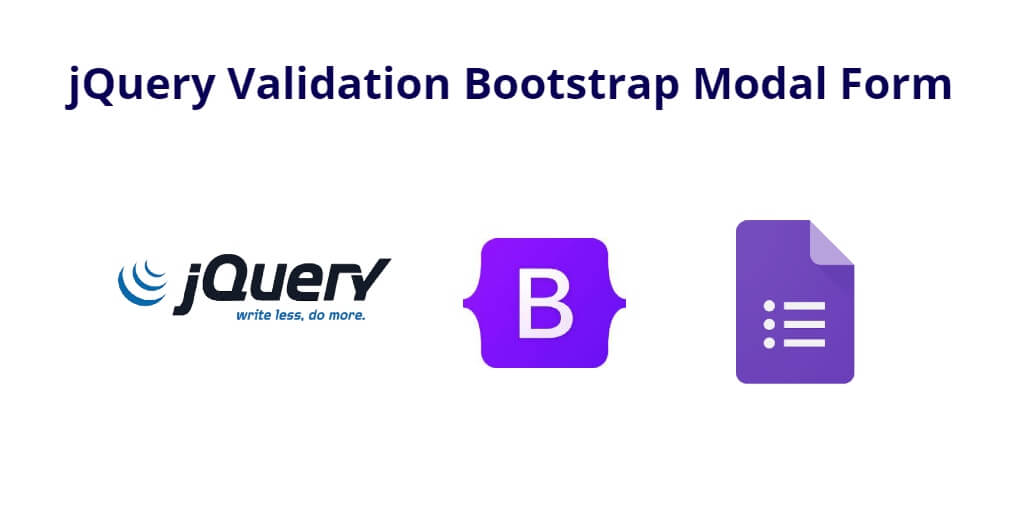Using jQuery validation on a Bootstrap modal form can help ensure that the data entered by the user is valid before it is submitted to the server. In this tutorial, you will learn step-by-step how to use or add jQuery validation to a Bootstrap modal form before submitting to the server.
Using jQuery validation on a Bootstrap modal form is similar to using it on a regular form. However, there are a few additional steps you need to take to ensure that the validation works correctly on the modal form. First, you need to ensure that the form and its input fields are correctly targeted. Next, you need to initialize the validation on the form, and finally, you need to ensure that the error messages are displayed correctly on the modal. By following these steps, you can easily use jQuery validation on a Bootstrap modal form to validate user input and improve the user experience.
How to Use jQuery Validation on Bootstrap Modal Form
Here’s a step-by-step guide on how to use jQuery validation on a Bootstrap modal form before submitting to server:
- Step 1: Add jQuery and jQuery validation plugins
- Step 2: Create a Bootstrap modal with a form
- Step 3: Initialize jQuery validation
- Step 4: Display validation messages
Step 1: Add jQuery and jQuery validation plugins
To use jQuery validation, you’ll need to add the jQuery library and jQuery validation plugin to your web page. You can download the latest versions of both from their respective websites or include them via a CDN.
<!-- jQuery library --> <script src="https://code.jquery.com/jquery-3.6.0.min.js"></script> <!-- jQuery validation plugin --> <script src="https://cdn.jsdelivr.net/jquery.validation/1.16.0/jquery.validate.min.js"></script>
Step 2: Create a Bootstrap modal with a form
Next, create a Bootstrap modal with a form that you want to validate. In this example, we’ll create a simple modal with a single input field for a name.
<!-- Bootstrap modal -->
<div class="modal fade" id="myModal" tabindex="-1" role="dialog" aria-labelledby="myModalLabel">
<div class="modal-dialog" role="document">
<div class="modal-content">
<div class="modal-header">
<button type="button" class="close" data-dismiss="modal" aria-label="Close"><span aria-hidden="true">×</span></button>
<h4 class="modal-title" id="myModalLabel">Enter your name</h4>
</div>
<form id="myForm">
<div class="modal-body">
<div class="form-group">
<label for="name" class="control-label">Name:</label>
<input type="text" class="form-control" id="name" name="name" required>
</div>
</div>
<div class="modal-footer">
<button type="button" class="btn btn-default" data-dismiss="modal">Close</button>
<button type="submit" class="btn btn-primary">Save changes</button>
</div>
</form>
</div>
</div>
</div>
Step 3: Initialize jQuery validation
Now that you have a form inside a Bootstrap modal, you can initialize jQuery validation on the form by calling the validate() function. You can also set the validation rules for the form inputs using the rules() function.
$(document).ready(function() {
$('#myForm').validate({
rules: {
name: {
required: true,
minlength: 3
}
}
});
});
In the above example, we’ve set the required and minlength rules for the name input field.
Step 4: Display validation messages
When a user enters invalid data, jQuery validation will automatically display an error message next to the corresponding input field. However, since the modal is a little different than a regular form, you’ll need to adjust the error message position using the errorPlacement option.
$(document).ready(function() {
$('#myForm').validate({
rules: {
name: {
required: true,
minlength: 2,
lettersonly: true
}
},
messages: {
name: {
required: 'Please enter your name',
minlength: 'Your name must be at least 2 characters long',
lettersonly: 'Your name must contain only letters'
}
}
});
});
In this example, we’ve set custom error messages for each rule using the messages option. When the user enters invalid data, jQuery validation will display the corresponding error message next to the input field.
Conclusion
Through this tutorial, you have learned how to use or add jquery validation on bootstrap modal form. And validate form data before submitting form to the server.