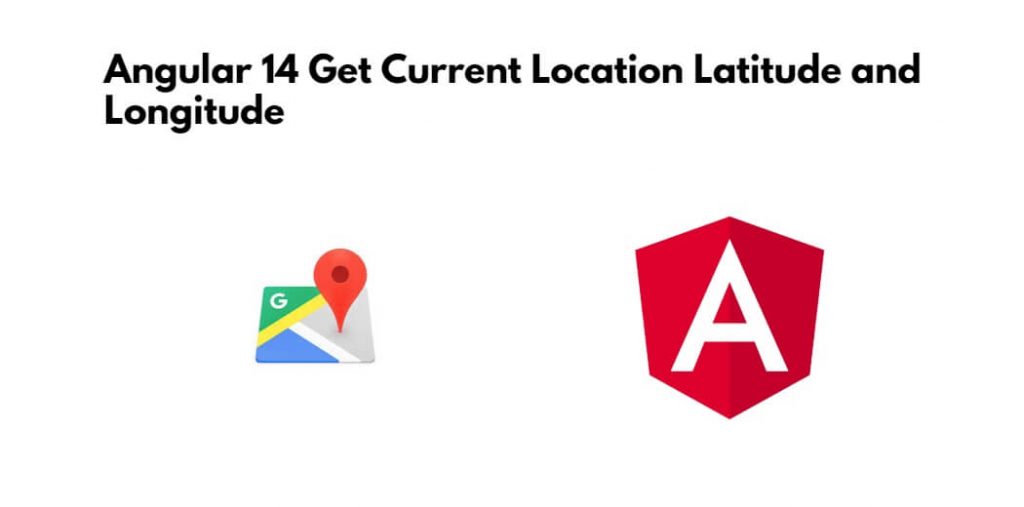Angular 14 gets the current location latitude and longitude; Through this tutorial, you will learn how to get the current location latitude and longitude in Angular 14 Google maps by using the google AGM core package.
How to get Lattitude and Longitude on Clicking the Google Map?
Use the following steps to integrate Google Maps in the Angular 14 aps; as follows:
Step 1 – Create Angular Application
Execute the following command on terminal to create a new angular application by executing the below command:
$ ng new angular-google-map-appThen, move inside the application directory:
$ cd angular-google-map-app
Step 2 – Install AGM/Core Package
Then execute the following command on terminal to install the AGM code library package by executing the below npm command:
$ npm install @agm/core@1 --save
Then execute the following command on termainal to install the type for the google maps library. So, execute below npm type package as well:
$ npm install @types/googlemaps --save-dev
Thereafter, open the tsconfig.app.json file, then add the "googlemaps" under the types array property:
{
"extends": "./tsconfig.base.json",
"compilerOptions": {
"outDir": "./out-tsc/app",
"types": [
"googlemaps"
]
},
"files": [
"src/main.ts",
"src/polyfills.ts"
],
"include": [
"src/**/*.d.ts"
]
}
Step 3 – Update App Module with AgmCore Module
Import the AgmCoreModule then add into the imports array. After that, we will be able to use Google maps in our Angular application.
Google API Key: You also need to specify the Google API key in the App Module. You need to visit the Google Console, then create the API key.
Let’s open the app.module.ts file then update it as shown below:
import { BrowserModule } from '@angular/platform-browser';
import { NgModule } from '@angular/core';
import { AppComponent } from './app.component';
import { BrowserAnimationsModule } from '@angular/platform-browser/animations';
import { FormsModule } from '@angular/forms';
import { AgmCoreModule } from '@agm/core';
@NgModule({
declarations: [
AppComponent
],
imports: [
BrowserModule,
BrowserAnimationsModule,
FormsModule,
AgmCoreModule.forRoot({
apiKey: 'GOOGLE API KEY',
libraries: ['places']
})
],
providers: [],
bootstrap: [AppComponent]
})
export class AppModule { }
Step 4 – Update Component Class
Now, define the variable to keep latitude and longitude values. Head towards the app.component.ts file and update the following code:
//app.component.ts
import { Component, OnInit, ViewChild, ElementRef, NgZone } from '@angular/core';
import { MapsAPILoader } from '@agm/core';
@Component({
selector: 'app-root',
templateUrl: './app.component.html',
styleUrls: ['./app.component.scss']
})
export class AppComponent implements OnInit {
title: string = 'AGM project';
latitude!: number;
longitude!: number;
@ViewChild('search')
public searchElementRef!: ElementRef;
constructor(
private mapsAPILoader: MapsAPILoader,
private ngZone: NgZone
) { }
ngOnInit() {
//load Places Autocomplete
this.mapsAPILoader.load().then(() => {
});
}
onMapClicked(event: any){
console.table(event.coords);
this.latitude = event.coords.lat;
this.longitude = event.coords.lng;
}
}
Above the onMapClicked event will be triggered on clicking on the map on any area to return the Object carrying latitude, longitude and other information.
Step 5 – Update HTML Template
Now open the app.component.html file and add the following template HTML:
<!-- app.component.html -->
<div class="container">
<h1>Angular Google Maps - Get Latitude and Longitude on Click</h1>
<agm-map [latitude]="latitude" [longitude]="longitude" (mapClick)="onMapClicked($event)">
</agm-map>
<div>Latitude: {{latitude}}</div>
<div>Longitude: {{longitude}}</div>
</div>Copy
The (mapClick) event will return the current coordinates on clicking on google map.
Step 6 – Run Application
Finally, run the application by hitting the following command:
$ ng serve --open
It will the application at following URL
http://localhost:4200