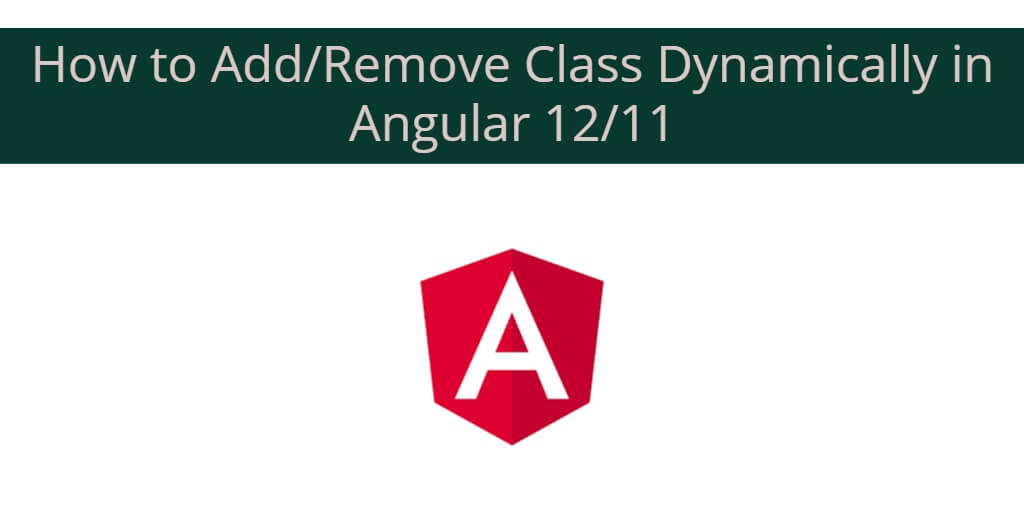Angular 12/11 add and remove class dynamically example. In this tutorial, you will learn how to add/remove class dynamically in angular 12/11.
Angular 12/11/10 Add and Remove Class Dynamically Example
- Angular dynamically add and remove CSS Classes using Simple Class
- Angular dynamically add and remove CSS Classes using ngClass
- Angular dynamically add and remove CSS Classes using NgClass with ternary
Angular dynamically add and remove CSS Classes using Simple Class
Step 1 – Import Module
Visit src directory and open app.component.ts and add following code into it:
import { Component } from '@angular/core';
@Component({
selector: 'app-root',
templateUrl: './app.component.html',
styleUrls: ['./app.component.css']
})
export class AppComponent {
isFavorite: boolean = true;
}
Step 2 – Add Code on View File
Now. visit src/app/app.component.html and add the following code into it:
<button
[class.active] = "isFavorite"
>
My Button
</button>
Angular dynamically add and remove CSS Classes using ngClass
Step 1 – Import Module
Visit src directory and open app.component.ts and add following code into it:
import { Component } from '@angular/core';
@Component({
selector: 'app-root',
templateUrl: './app.component.html',
styleUrls: ['./app.component.css']
})
export class AppComponent {
isFavorite: boolean = true;
}
Step 2 – Add Code on View File
Now. visit src/app/app.component.html and add the following code into it:
<button
[ngClass]="{
'btn-success': isFavorite,
'btn-primary': !isFavorite
}">
My Button
</button>
Angular dynamically add and remove CSS Classes using NgClass with ternary
Step 1 – Import Module
Visit src directory and open app.component.ts and add following code into it:
import { Component } from '@angular/core';
@Component({
selector: 'app-root',
templateUrl: './app.component.html',
styleUrls: ['./app.component.css']
})
export class AppComponent {
isFavorite: boolean = true;
}
Step 2 – Add Code on View File
Now. visit src/app/app.component.html and add the following code into it:
<button
[ngClass]="[ isFavorite ? 'btn-success' : 'btn-danger']"
>
My Button
</button>
Start Angular App
In this step, execute the following command on terminal to start angular app:
ng serve