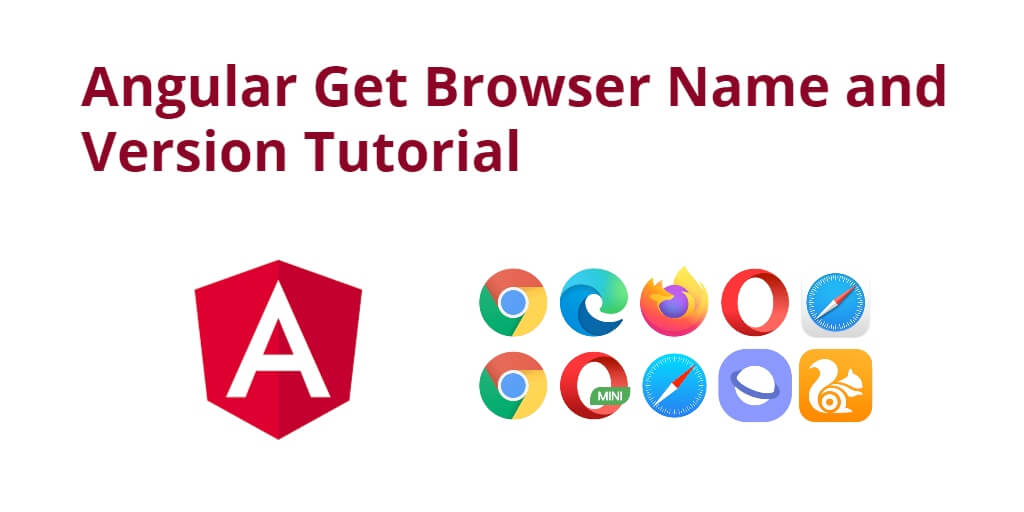To get/detect browser name and version in Angular apps; This tutorial will show you a simple way on how to detect or get browser name, version and type in angular apps.
With the help of simple javascript code, you can easily check the angular browser name and angular browser version. So, in this tutorial, you will learn how to get/detect/check browser name and version in the angular apps.
How to Get/Detect Browser Name and Version in Angular?
Use the following steps to get or detect browser name and version in angular apps; as follows:
- Step 1 – Create New Angular App
- Step 2 – Update app.Component ts File
- Step 3 – Show Browser Name and Version in HTML
- Step 4 – Start the Angular App
Step 1 – Create New Angular App
First of all, open your terminal and execute the following command on it to install angular app:
ng new my-new-app
Step 2 – Update app.Component ts File
Update app.component.ts file; so visit src/app directory and open app.component.ts. Then add the following code into component.ts file:
import { Component, OnInit } from '@angular/core';
@Component({
selector: 'app-root',
templateUrl: './app.component.html',
styleUrls: ['./app.component.scss']
})
export class AppComponent {
browserName = '';
browserVersion = '';
ngOnInit() {
this.browserName = this.detectBrowserName();
this.browserVersion = this.detectBrowserVersion();
}
detectBrowserName() {
const agent = window.navigator.userAgent.toLowerCase()
switch (true) {
case agent.indexOf('edge') > -1:
return 'edge';
case agent.indexOf('opr') > -1 && !!(<any>window).opr:
return 'opera';
case agent.indexOf('chrome') > -1 && !!(<any>window).chrome:
return 'chrome';
case agent.indexOf('trident') > -1:
return 'ie';
case agent.indexOf('firefox') > -1:
return 'firefox';
case agent.indexOf('safari') > -1:
return 'safari';
default:
return 'other';
}
}
detectBrowserVersion(){
var userAgent = navigator.userAgent, tem,
matchTest = userAgent.match(/(opera|chrome|safari|firefox|msie|trident(?=\/))\/?\s*(\d+)/i) || [];
if(/trident/i.test(matchTest[1])){
tem = /\brv[ :]+(\d+)/g.exec(userAgent) || [];
return 'IE '+(tem[1] || '');
}
if(matchTest[1]=== 'Chrome'){
tem = userAgent.match(/\b(OPR|Edge)\/(\d+)/);
if(tem!= null) return tem.slice(1).join(' ').replace('OPR', 'Opera');
}
matchTest= matchTest[2]? [matchTest[1], matchTest[2]]: [navigator.appName, navigator.appVersion, '-?'];
if((tem= userAgent.match(/version\/(\d+)/i))!= null) matchTest.splice(1, 1, tem[1]);
return matchTest.join(' ');
}
}ʼ’
Step 3 – Show Browser Name and Version in HTML
Show detected browser name, version and type; So, visit src/app/ directory and open app.component.html and update the following code into it:
<div class="container mt-5">
<h2>Angular Display Browser Name and Version Example</h2>
<table class="table table-striped mt-5">
<thead>
<tr>
<th>Browser Name</th>
<th>Browser Version</th>
</tr>
</thead>
<tbody>
<tr>
<td>{{ browserName | titlecase }}</td>
<td>{{ browserVersion | titlecase }}</td>
</tr>
</tbody>
</table>
</div>
Step 4 – Start the Angular App
Execute the following command on the terminal to start angular app:
ng serve
Open the browser and type the given url then hit enter to run the app:
http://localhost:4200