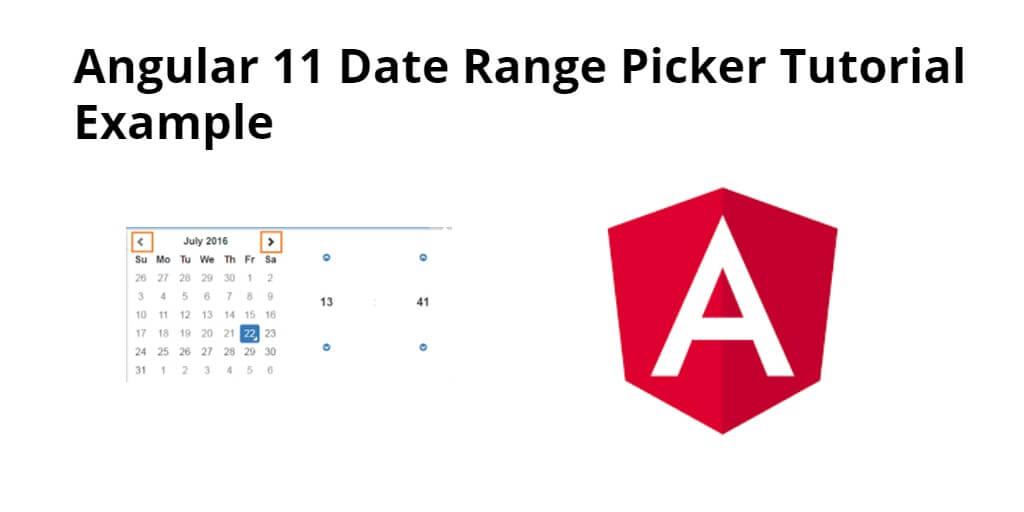Angular 11/12 date range picker component example. In this tutorial, you will learn how to use angular material to integrate date range picker in angular 11/12.
In this tutorial will guide you on how to integrate angular material for show date range picker in angular 11/12 app.
Angular 12/11 Date Range Picker Example
Follow the following steps and learn how to use date range picker in angular 11/12 app:
- Step 1 – Create New Angular App
- Step 2 – Install Angular Material Design
- Step 3 – Import Angular Material Module
- Step 4 – Add Code on View File
- Step 5 – Add Code On Component ts File
- Step 6 – Start Angular App
Step 1 – Create New Angular App
First of all, open your terminal and execute the following command on it to install angular app:
ng new my-new-app
Step 2 – Install Angular Material Design
In this step, you need to install angular material design for date range picker. so open terminal and execute the following command on it:
ng add @angular/material
After that, you will look like on your terminal:
Installing packages for tooling via npm. Installed packages for tooling via npm. ? Choose a prebuilt theme name, or "custom" for a custom theme: Indigo/Pink [ Preview: https://material.angular.io?theme=indigo-pink ] ? Set up global Angular Material typography styles? Yes ? Set up browser animations for Angular Material? Yes
Step 3 – Import Angular Material Module
In this step, you need to import MatDatepickerModule, MatNativeDateModule, MatFormFieldModule and ReactiveFormsModule from angular/material. So visit src/app directory and open app.module.ts and then update the following code into it:
import { NgModule } from '@angular/core';
import { BrowserModule } from '@angular/platform-browser';
import { AppComponent } from './app.component';
import { BrowserAnimationsModule } from '@angular/platform-browser/animations';
import { MatDatepickerModule } from '@angular/material/datepicker';
import { MatNativeDateModule } from '@angular/material/core';
import { MatFormFieldModule } from '@angular/material/form-field';
import { ReactiveFormsModule } from '@angular/forms';
@NgModule({
declarations: [
AppComponent
],
imports: [
BrowserModule,
BrowserAnimationsModule,
MatDatepickerModule,
MatNativeDateModule,
MatFormFieldModule,
ReactiveFormsModule ],
providers: [],
bootstrap: [AppComponent]
})
export class AppModule { }
Step 4 – Add Code on View File
In this step, create simple reactive form to integrate date range picker in angular 11 app. So, visit src/app/app.component.html and update the following code into it:
<h1>Angular 11 Date Range Picker Example - Tutsmake.Com</h1>
<mat-form-field appearance="outline">
<mat-label>Select Date Range</mat-label>
<mat-date-range-input [rangePicker]="picker" [formGroup]="range">
<input matStartDate placeholder="Start Date" formControlName="start">
<input matEndDate placeholder="End Date" formControlName="end">
</mat-date-range-input>
<mat-datepicker-toggle matSuffix [for]="picker"></mat-datepicker-toggle>
<mat-date-range-picker #picker></mat-date-range-picker>
</mat-form-field>
<h3>Start: {{range.value.start | date}} End: {{range.value.end | date}}</h3>
Step 5 – Add Code On Component ts File
In this step, visit the src/app directory and open app.component.ts. Then add the following code into component.ts file:
import { Component } from '@angular/core';
import { FormControl, FormGroup } from '@angular/forms';
@Component({
selector: 'app-root',
templateUrl: './app.component.html',
styleUrls: ['./app.component.css']
})
export class AppComponent {
title = 'my-app';
range = new FormGroup({
start: new FormControl(),
end: new FormControl()
});
}
Step 6 – Start Angular App
In this step, execute the following commands on terminal to start angular app:
ng serve