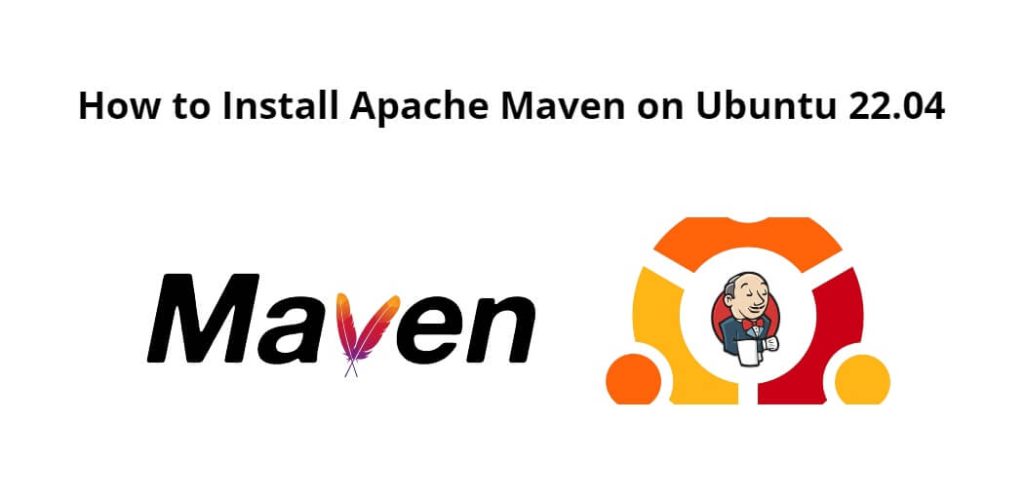Apache Maven is a helpful tool that helps organize and build Java projects easily. It’s like a smart assistant for programmers working on Java projects, making sure everything is put together correctly and ready to use.
Ubuntu 22.04 apache maven; Through this tutorial, we will learn how to download, install and setup apache maven on linux ubuntu 22.04.
How to Install Apache Maven in Ubuntu 22.04
Steps to download, install and setup apache maven on Linux ubuntu 22.04 using command line or terminal:
- Step 1 – Install OpenJDK
- Step 2 – Downloading Apache Maven
- Step 3 – Setup environment variables
- Step 4 – Refresh Bash Environment
- Step 5 – Verify the installation
Step 1 – Install OpenJDK
First of all, Open the terminal or command line application by pressing Ctrl+Alt+T.
Then execute the following command into it to install openJDK on linux ubuntu system:
sudo apt update sudo apt install default-jdk
Verify the installation by executing the following command on command line:
java -version
Step 2 – Downloading Apache Maven
visit the Maven download page to see if a newer version is available.
Copy the link to the latest Binary tar.gz file.
For example: https://apache.osuosl.org/maven/maven-3/3.8.4/binaries/apache-maven-3.8.4-bin.tar.gz
Download the Apache Maven in the /tmp directory:
cd ~ # or cd /opt wget https://apache.osuosl.org/maven/maven-3/3.8.4/binaries/apache-maven-3.8.4-bin.tar.gz
Once the download is finished, extract the archive in the /opt directory:
tar -xvzf apache-maven-3.8.4-bin.tar.gz
To have more control over Maven versions and updates, we will create a symbolic link maven that will point to the Maven installation directory:
mv apache-maven-3.8.4 maven
Step 3 – Setup environment variables
set up the environment variables. So, open your text editor and create a new file named maven.sh in the /etc/profile.d/ directory.
sudo nano /etc/profile.d/maven.sh
Then add the following code into it:
export JAVA_HOME=/usr/lib/jvm/default-java
export M2_HOME=/opt/maven
export MAVEN_HOME=/opt/maven
export PATH=${M2_HOME}/bin:${PATH}
Make the script executable with chmod :
sudo chmod +x /etc/profile.d/maven.sh
Finally, load the environment variables using the source command:
source /etc/profile.d/maven.sh
Step 4 – Refresh Bash Environment
To apply the changes made to the .bashrc file, you need to reload the Bash environment. Run the following command:
source ~/.bashrc
Step 5 – Verify the installation
Execute the following command on command line to verify maven installation:
mvn -version
Conclusion
Congratulations! You’ve successfully installed Apache Maven on your Ubuntu 22.04 system. You can now use Maven to manage and build your Java projects.