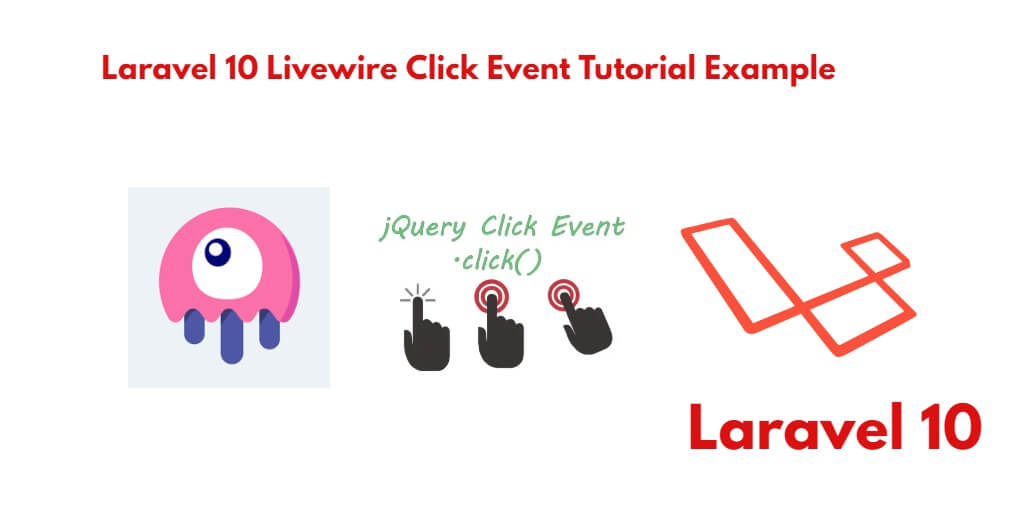It is very easy to add or implement click events with Laravel with Livwire. In this guide, you will learn how to create click event in Laravel 10 livewire apps.
Laravel 10 Livewire Implement Click Event Example Tutorial
Using the following stpes, you can create and handle click events in your Laravel 10 Livewire apps.
- Step 1: Setup Laravel 10 App
- Step 2: Setup Database with Laravel App
- Step 3: Install Livewire Package
- Step 4: Create Click Event Component using Artisan
- Step 5: Add Route For Livewire Click Event
- Step 6: Create View File
- Step 7: Run Development Server
Step 1: Setup Laravel 10 App
First of all, Open your terminal OR command prompt and run following command to install laravel fresh app for laravel livewire file upload app:
composer create-project --prefer-dist laravel/laravel blog
Step 2: Setup Database with Laravel App
In this step, Add database credentials in the .env file. So open your project root directory and find .env file. Then add database detail in .env file:
DB_CONNECTION=mysql DB_HOST=127.0.0.1 DB_PORT=3306 DB_DATABASE=here your database name here DB_USERNAME=here database username here DB_PASSWORD=here database password here
Now, open your command prompt and run the following command to create the table into your database:
php artisan migrate
Step 3: Install Livewire Package
In this step, you need to install livewire package to your laravel project using the following command:
composer require livewire/livewire
Step 4: Create Click Event Component using Artisan
In this step, create the livewire components for creating a livewire click event component using the following command. So Open your cmd and run the following command:
php artisan make:livewire clickEvent
This command will create the following components on the following path:
app/Http/Livewire/ClickEvent.php resources/views/livewire/click-event.blade.php
Now, Navigate to app/Http/Livewire folder and open ClickEvent.php file. Then add the following code into your ClickEvent.php file:
<?php
namespace App\Http\Livewire;
use Livewire\Component;
class ClickEvent extends Component
{
public $message = '';
public $user_id = 42;
/**
* Write code on Method
*
* @return response()
*/
public function render()
{
return view('livewire.click-event')->extends('layouts.app');
}
/**
* Write code on Method
*
* @return response()
*/
public function callFunction()
{
$this->message = "You clicked on button";
}
/**
* Write code on Method
*
* @return response()
*/
public function callFunctionArg($user_id)
{
$this->message = $user_id;
}
}
After that, Navigate to resources/views/livewire folder and open click-event.blade.php file. Then add the following code into your click-event.blade.php file:
<div>
<button type="button" wire:click="callFunction" class="btn btn-danger">Click Me</button>
<button type="button" wire:click="callFunctionArg({{$user_id}})" class="btn btn-danger">Click Me!</button>
<p>{{ $message }}</p>
</div>
Step 5: Add Route For Livewire Click Event
In this step, Navigate to routes folder and open web.php. Then add the following routes into your web.php file:
<?php
use Illuminate\Support\Facades\Route;
use App\Http\Livewire\ClickEvent;
/*
|--------------------------------------------------------------------------
| Web Routes
|--------------------------------------------------------------------------
|
| Here is where you can register web routes for your application. These
| routes are loaded by the RouteServiceProvider within a group which
| contains the "web" middleware group. Now create something great!
|
*/
Route::get('click-event', ClickEvent::class);
Step 6: Create View File
In this step, navigate to resources/views/livewire folder and create one blade view files that name app.blade.php file. Then add the following code into your app.blade.php file:
<!DOCTYPE html>
<html>
<head>
<title>Laravel 10 Click Event Livewire Example - Tutsmake.com</title>
@livewireStyles
<script src="//cdnjs.cloudflare.com/ajax/libs/jquery/3.2.1/jquery.min.js"></script>
<link href="//maxcdn.bootstrapcdn.com/bootstrap/4.1.1/css/bootstrap.min.css" rel="stylesheet" id="bootstrap-css">
<script src="//maxcdn.bootstrapcdn.com/bootstrap/4.1.1/js/bootstrap.min.js"></script>
</head>
<body>
<div class="container">
@yield('content')
</div>
</body>
@livewireScripts
</html>
Step 7: Run Development Server
Finally, you need to run the following PHP artisan serve command to start your laravel livewire upload file app:
php artisan serve
If you want to run the project diffrent port so use this below command
php artisan serve --port=8080
Now, you are ready to run Laravel 10 livewire click event app. So open your browser and hit the following URL into your browser:
localhost:8000/click-event