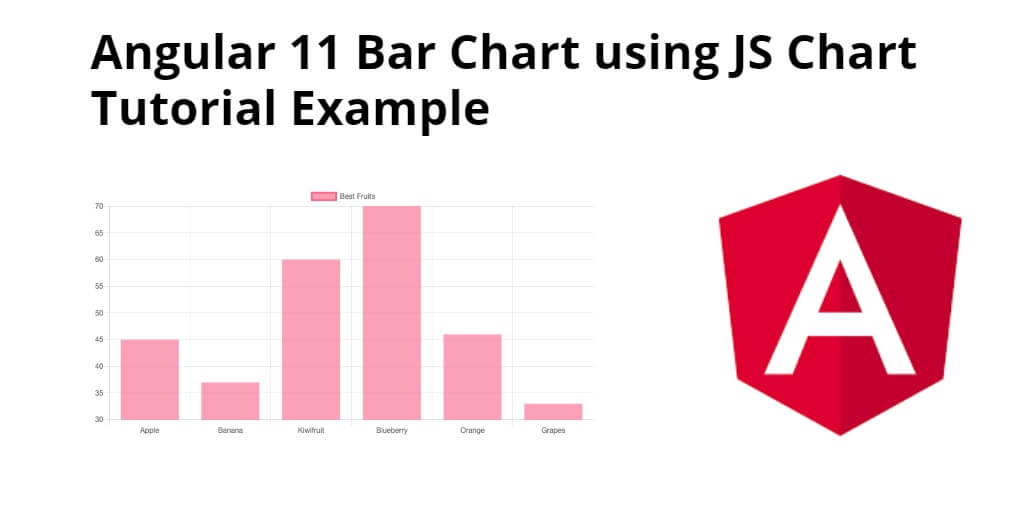Angular 11/12 charts js bar chart example. In this tutorial, you will learn step by step how to implement bar chart using charts js library in angular 11/12 app.
Chart. js is a community maintained open-source library (it’s available on GitHub) that helps you easily visualize data using JavaScript. It’s similar to Chartist and Google Charts. It supports 8 different chart types (including bars, lines, & pies), and they’re all responsive.
This tutorial will show you How to integrate bar chart using charts js Angular 11/12 application.
Bar Chart in Angular 12 using Chart JS Example
Follow the given steps and implement bar chart using charts js in agnular 11/12 app:
- Step 1 – Create New Angular App
- Step 2 – Install Charts JS Library
- Step 3 – Add Code on App.Module.ts File
- Step 4 – Add Code on View File
- Step 5 – Add Code On bar-chart.Component ts File
- Step 6 – Start the Angular Bar Chart App
Step 1 – Create New Angular App
First of all, open your terminal and execute the following command on it to install angular app:
ng new my-new-app
Step 2 – Install Charts JS Library
Then install NPM package called ng2-charts chart.js –save for implement bar chart in angular 11 app. So, You can install the packages by executing the following commands on the terminal:
npm install --save bootstrap npm install ng2-charts chart.js --save
After that, open angular.json file and update the following code into it:
"styles": [
"node_modules/bootstrap/dist/css/bootstrap.min.css",
"src/styles.css"
]
Step 3 – Add Code on App.Module.ts File
In this step, visit src/app directory and open app.module.ts file. And then add the following lines of into app.module.ts file:
import { ChartsModule } from 'ng2-charts';
@NgModule({
declarations: [...],
imports: [
ChartsModule
],
providers: [...],
bootstrap: [...]
})
export class AppModule { }
Step 4 – Add Code on View File
In this step, create bar chart in angular 11 app. So, visit src/app/ and bar-chart.component.htmland update the following code into it:
<div class="chart-wrapper">
<canvas baseChart
[datasets]="barChartData"
[labels]="barChartLabels"
[options]="barChartOptions"
[plugins]="barChartPlugins"
[legend]="barChartLegend"
[chartType]="barChartType">
</canvas>
</div>
Step 5 – Add Code On bar-chart.Component ts File
In this step, visit the src/app directory and open bar-chart.component.ts. Then add the following code into component.ts file:
import { Component } from '@angular/core';
import { ChartOptions, ChartType, ChartDataSets } from 'chart.js';
import { Label } from 'ng2-charts';
@Component({
selector: 'app-bar-chart',
templateUrl: './bar-chart.component.html',
styleUrls: ['./bar-chart.component.css']
})
export class BarChartComponent {
barChartOptions: ChartOptions = {
responsive: true,
};
barChartLabels: Label[] = ['Apple', 'Banana', 'Kiwifruit', 'Blueberry', 'Orange', 'Grapes'];
barChartType: ChartType = 'bar';
barChartLegend = true;
barChartPlugins = [];
barChartData: ChartDataSets[] = [
{ data: [45, 37, 60, 70, 46, 33], label: 'Best Fruits' }
];
}
Step 6 – Start the Angular Bar Chart App
In this step, execute the following command on terminal to start angular bar chart app:
ng serve