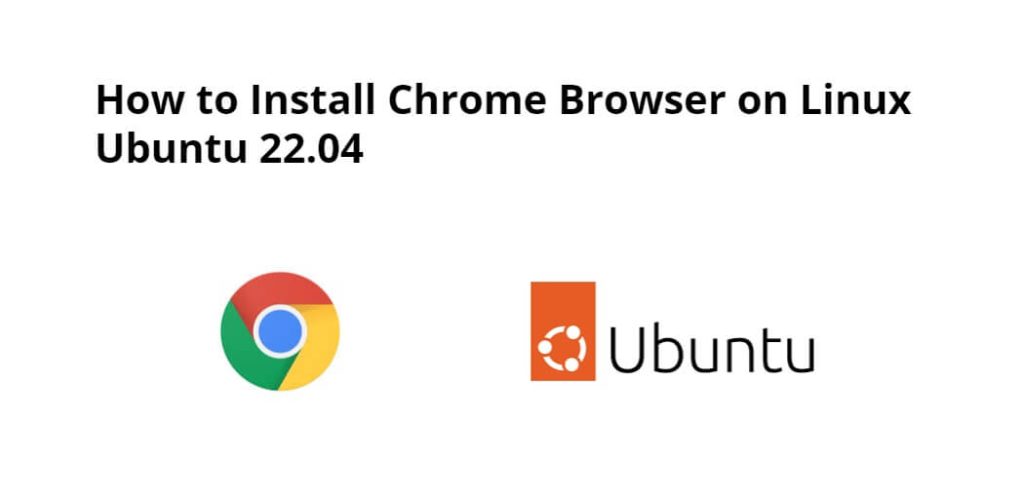Install chrome browser on linux ubuntu 22.04; Through this tutorial, we will learn how to install chrome browser on linux ubuntu 22.04 using terminal/command line.
How to Install Chrome Browser in Linux Ubuntu 22.04 using Terminal/CMD
Steps to install chrome browser in linux ubuntu 22.04 using command line or terminal:
- Step 1 – Update System Dependencies
- Step 2 – Install wget
- Step 3 – Command to Install Chrome Browser in Ubuntu 22
- Step 4 – Start Chrome Browser
Step 1 – Update System Dependencies
Execute the following command on command prompt to update system dependencies:
sudo apt update
Step 2 – Install wget
Execute the following command on command prompt to install wget into your linux ubuntu system:
sudo apt install wget
Step 3 – Command to Install Chrome Browser in Ubuntu 22
Then execute the following command on command line or terminal to download and install chrome browser package using wget:
wget https://dl.google.com/linux/direct/google-chrome-stable_current_amd64.deb
Next, execute the following command on command line to install the recently downloaded package:
sudo dpkg -i google-chrome-stable_current_amd64.deb
Step 4 – Start Chrome Browser
Google Chrome has been successfully installed on your system. To run Google Chrome simply input google-chrome on your terminal:
google-chrome
Conclusion
Through this tutorial, we have learned how to install chrome browser on linux ubuntu 22.04 using terminal/command line.