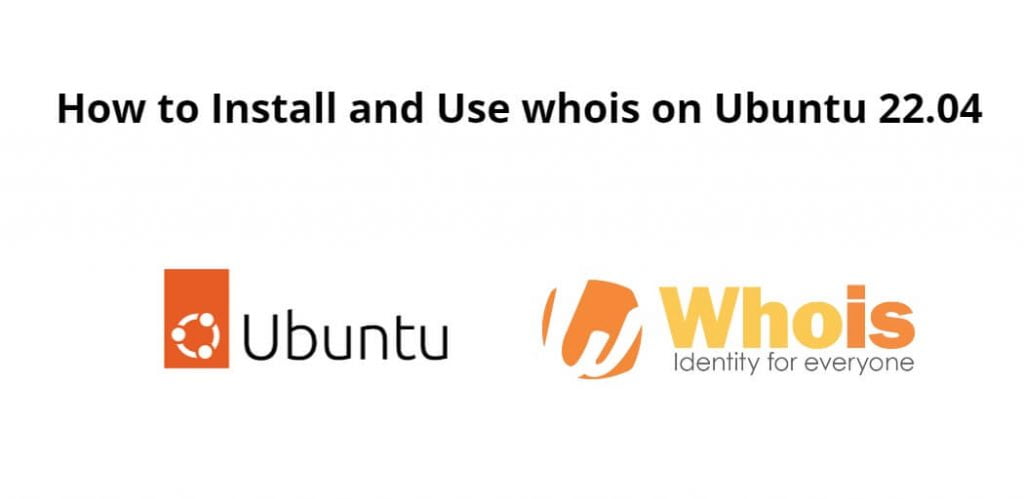Install and use whois on Linux ubuntu 22.04; Through this tutorial, we will learn how to install and use whois on Linux ubuntu 22.04 using a terminal or command line.
How to Install whois on Ubuntu 22.04
Steps to install and use whois on Linux ubuntu 22.04 using terminal or command line with apt-get install whois ubuntu:
- Step 1 – Update System Dependencies
- Step 2 – Install Whois
- Step 3 – Verify Whois
- Step 4 – Use whois with Domain
- Step 5 – Use whois with IP Address
Step 1 – Update System Dependencies
First of all, open the terminal or command line and execute the following command on the command line to update system dependencies:
sudo apt update
Step 2 – Install Whois
Then execute the following command on the command line or terminal to install whois on Linux ubuntu system:
sudo apt-get install whois
Step 3 – Verify Whois
Use the following command to verify the version of whois on Linux ubuntu system:
whois –version
Step 4 – Use whois with Domain
Execute the following command with domain to check domain details using whois:
whois google.com
Step 5 – Use whois with IP Address
Execute the following command with IP address to check ip address details using whois:
whois 104.21.48.234
Conclusion
Through this tutorial, we have learned how to install and use whois on Linux ubuntu 22.04 using a terminal or command line.