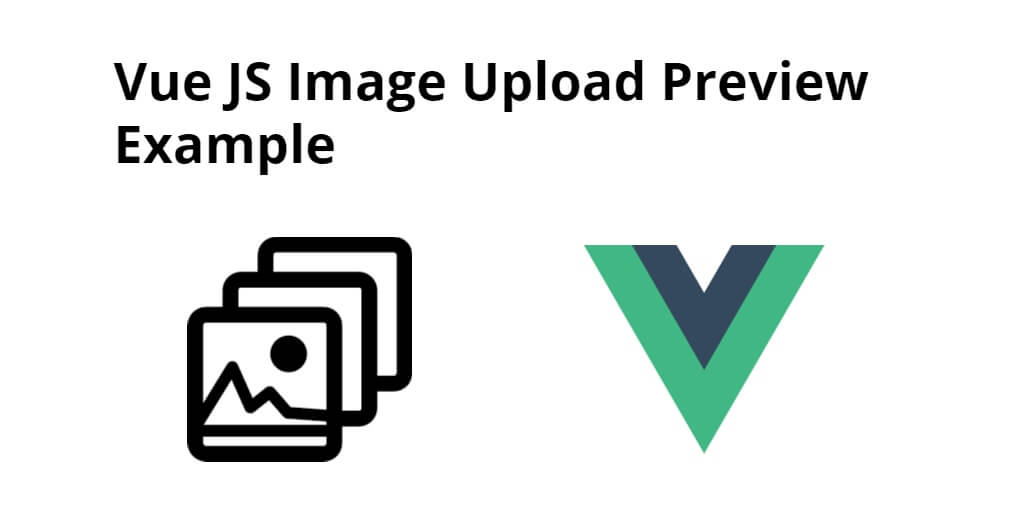Vue js image upload with preview example. In this tutorial, you will learn how display image preview before upload in vue js.
This tutorial will guide you step by step onhow display image preview before upload in vue js. As well as, will make simple example of how to upload image with preview before upload in vue js app.
How to Display Preview Before Upload Image In Vue Js App
Just follow the following steps and display image preview before upload in vue Js app:
- Step 1 – Create New VUE JS App
- Step 2 – Navigate to Vue Js App
- Step 3 – Create Image Preview Component
- Step 4 – Add Component on App.vue
Step 1 – Create New VUE JS App
In this step, open your terminal and execute the following command to create new vue js app:
vue create vue-image-upload-preview
Step 2 – Navigate to Vue Js App
In this step, open your terminal and execute the following command to enter your vue js app root directory:
cd vue-image-upload-preview
Step 3 – Create Image Preview Component
In this step, visit /src/components directory and create a new component called file-preview.vue and add the following code into it:
<template>
<div>
<div
class="imagePreviewWrapper"
:style="{ 'background-image': `url(${previewImage})` }"
@click="selectImage">
</div>
<input
ref="fileInput"
type="file"
@input="pickFile">
</div>
</template>
<script>
export default {
data() {
return {
previewImage: null
};
},
methods: {
selectImage () {
this.$refs.fileInput.click()
},
pickFile () {
let input = this.$refs.fileInput
let file = input.files
if (file && file[0]) {
let reader = new FileReader
reader.onload = e => {
this.previewImage = e.target.result
}
reader.readAsDataURL(file[0])
this.$emit('input', file[0])
}
}
}
}
</script>
<style scoped lang="scss">
.imagePreviewWrapper {
width: 250px;
height: 250px;
display: block;
cursor: pointer;
margin: 0 auto 30px;
background-size: cover;
background-position: center center;
}
</style>
Step 4 – Add Component on App.vue
In this step, visit /src/ directory and App.vue file. And then add the following code into it:
<template>
<FilePreview></FilePreview>
</template>
<script>
import FilePreviewfrom './components/FilePreview';
export default {
components: {
FilePreview
}
}
</script>
Conclusion
Vue js image upload with preview example. In this tutorial, you have learned how display image preview before upload in vue js.