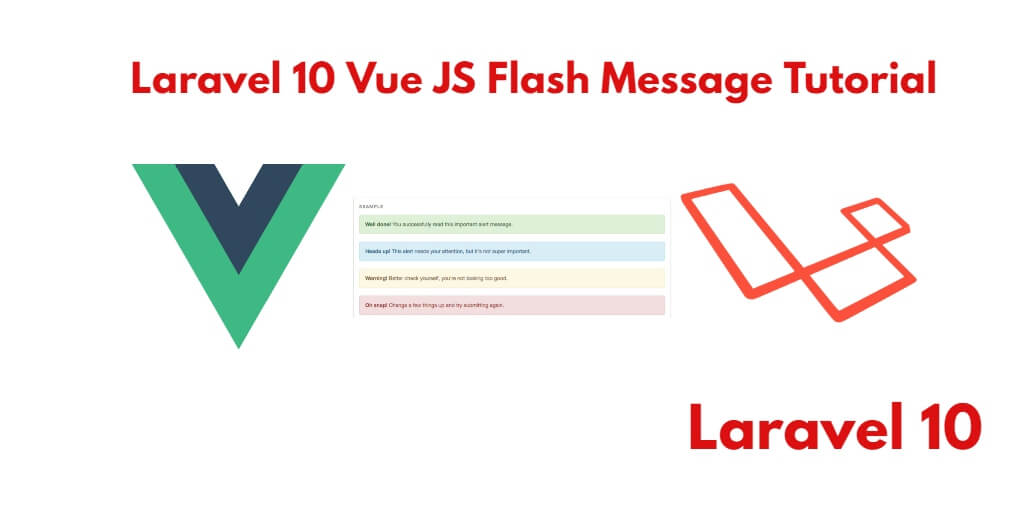As you submit a form in your Laravel vue js app. Or make a query to the server. So in its response, you have to show flash messages to the user. So that the user knows what response he got on the activity he did. In this tutorial, you will learn how to add and show flash messages in laravel vue js components apps.
Vue JS Flash Message in Laravel 10
By using the following steps, you can add or show flash messages in laravel 10 vue js apps:
- Step 1: Install Laravel 10 App
- Step 2: Configure Database to App
- Step 3: Create Model And Migration
- Step 4: NPM Configuration
- Step 5: Add Routes
- Step 6: Create Controller By Command
- Step 7: Create Vue Component
- Step 8: Register Vue App
- Step 9: Run Development Server
Step 1: Install Laravel 10 App
In this step, you need to install laravel latest application setup, So open your terminal OR command prompt and execute the following command:
composer create-project --prefer-dist laravel/laravel blog
Step 2: Configure Database to App
Once you have installed laravel 10 apps. Now, you need to configure database wih your laravel apps.
So, Go to your project root directory and open .env file. Then set up the database credential in .env file as follow:
DB_CONNECTION=mysql DB_HOST=127.0.0.1 DB_PORT=3306 DB_DATABASE=here your database name here DB_USERNAME=here database username here DB_PASSWORD=here database password here
Step 3: Create Model And Migration
Next step, open your terminal and execute the following command:
php artisan make:model Post -m
This command will create one model name post.php and also create one migration file for the posts table.
Now open create_postss_table.php migration file from database>migrations and replace up() function with following code:
<?php
use Illuminate\Support\Facades\Schema;
use Illuminate\Database\Schema\Blueprint;
use Illuminate\Database\Migrations\Migration;
class CreatePostsTable extends Migration
{
/**
* Run the migrations.
*
* @return void
*/
public function up()
{
Schema::create('posts', function (Blueprint $table) {
$table->increments('id');
$table->string('title');
$table->text('description');
$table->timestamps();
});
}
/**
* Reverse the migrations.
*
* @return void
*/
public function down()
{
Schema::dropIfExists('posts');
}
}
Next, migrate the table using the below command:
php artisan migrate
Step 4: NPM Configuration
You need to setup Vue and install Vue dependencies using NPM. So execute the following command on command prompt:
php artisan preset vue
Install all Vue dependencies:
npm install
Step 5: Add Routes
Next step, go to routes folder and open web.php file and add the following routes into your file:
routes/web.php
use App\Http\Controllers\PostController;
Route::get('post', function () {
return view('post');
});
Route::post('store', [PostController::class, 'store']);
Step 6: Create Controller By Command
Next step, open your command prompt and execute the following command to create a controller by an artisan:
php artisan make:controller PostController
After that, go to app\Http\Controllers and open PostController.php file. Then update the following code into your PostController.php file:
<?php
namespace App\Http\Controllers;
use Illuminate\Http\Request;
Use App\Models\Post;
class PostController extends Controller
{
public function store(Request $request)
{
$insert['title'] = $request->get('title');
$insert['description'] = $request->get('description');
$check = Post::insertGetId($insert);
return response()->json($check);
}
}
Step 7: Create Vue Component
Next step, go to resources/assets/js/components folder and create a file called Post.vue.
And update the following code into your Post.vue components file:
<template>
<div class="container">
<div class="row justify-content-center">
<div class="col-md-8">
<div class="card">
<div class="card-header"> Laravel Vue js Flash Message Example </div>
<div class="card-body">
<form @submit="formStore">
<strong> Title:</strong>
<input type="text" class="form-control" v-model="title">
<strong> Description:</strong>
<textarea class="form-control" v-model="description"> </textarea>
<button class="btn btn-success"> Submit</button>
</form>
<strong> Output:</strong>
<pre>
{{output}}
</pre>
</div>
</div>
</div>
</div>
</div>
</template>
<script>
export default {
mounted() {
console.log('Component mounted.')
},
data() {
return {
title: '',
description: '',
output: ''
};
},
methods: {
formStore(e) {
e.preventDefault();
let currentObj = this;
axios.post('/store', {
title: this.title,
description: this.description
})
.then(function (response) {
currentObj.output = response.data;
flash('Post Created Successfully', 'success');
})
.catch(function (error) {
currentObj.output = error;
});
}
}
}
</script>
Next, create a new components named flash.vue and update the following code into flash.vue file:
<template>
<div class="alert alert-success spacing" role="alert" v-show="show">
{{ body }}
</div>
</template>
<script>
export default {
props: ['message'],
data() {
return {
show : false,
body : ''
}
},
created() {
if(this.message) {
this.flash(this.message)
}
window.events.$on('flash',(message) => this.flash(message))
},
methods: {
flash(message) {
this.show = true
this.body = message
setTimeout(() => {
this.hide()
},3000)
},
hide() {
this.show = false
}
}
}
</script>
<style>
.spacing {
position: fixed;
right: 25px;
bottom: 25px;
}
</style>
Now open resources/assets/js/app.js and include the Post.vue and Flash.vue component as follow:
require('./bootstrap');
window.Vue = require('vue');
window.events = new Vue();
window.flash = function(message) {
window.events.$emit('flash',message);
}
Vue.component('post-component', require('./components/Post.vue'));
Vue.component('flash', require('./components/Flash.vue'));
const app = new Vue({
el: '#app'
});
Step 8: Register Vue App
In this step, you need to create a blade view file to define Vue’s app. Go to resources/views folder and make a file named post.blade.php. Then update the below code into post.blade.php file:
<!DOCTYPE html>
<html>
<head>
<meta charset="utf-8">
<meta name="csrf-token" content="{{ csrf_token() }}">
<meta http-equiv="X-UA-Compatible" content="IE=edge">
<meta name="viewport" content="width=device-width, initial-scale=1">
<title>Laravel 10 Vue Flash Message Example - tutsmake.com</title>
<link href="{{asset('css/app.css')}}" rel="stylesheet" type="text/css">
</head>
<body>
<div id="app">
<flash message=""></flash>
<post-component></post-component>
</div>
<script src="{{asset('js/app.js')}}" ></script>
</body>
</html>
Step 9: Run Development Server
Open terminal or cmd and execute the following command to start development server:
npm run dev or npm run watch
Conclusion
In this example tutorial, you have learned how to show a flash message with Vue js in laravel apps.