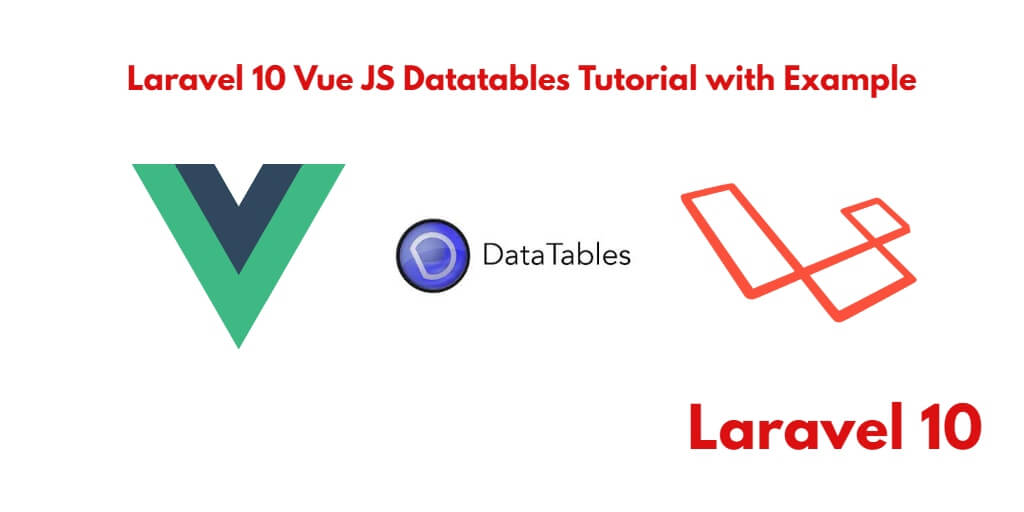With Vue JS Datatable, you do not need to apply pagination, search, and filter, etc. DataTable provides default search, sorting, and pagination. When you use the table on your normal html table. So it automatically adds searching, sorting, and pagination to html table. So, In this tutorial, you will learn how to install and use vuejs-datatable in laravel 10 vue js apps to show data on html table.
Laravel 10 Vue JS Install & Use DataTables Example
By using the following steps, you can install & use DataTable to display data on html tables in laravel 10 vue js apps:
- Step 1: Set up your Laravel 10 application
- Step 2: Configure Database to Laravel App
- Step 3: Create Model And Migration
- Step 4: Install and configure Vue.js
- Step 5: Add Routes
- Step 6: Create Controller By Command
- Step 7: Implement dataTable functionality on Components
- Step 8: Create Blade Views to display data
- Step 9: Run Development Server
Step 1: Set up your Laravel 10 application
In this step, you need to install laravel latest application setup, So open your terminal OR command prompt and execute the following command:
composer create-project --prefer-dist laravel/laravel blog
Step 2: Configure Database to Laravel App
Once you have installed laravel apps in your server. Now, you need to configure database to laravel apps.
So, Go to your project root directory and open .env file. Then set up database credential in .env file as follow:
DB_CONNECTION=mysql DB_HOST=127.0.0.1 DB_PORT=3306 DB_DATABASE=here your database name here DB_USERNAME=here database username here DB_PASSWORD=here database password here
Step 3: Create Model And Migration
Next step, you need to execute the following command on terminal:
php artisan make:model Post -fm
This command will create one model name post.php and also create one migration file for the posts table.
Now open create_posts_table.php migration file from database>migrations and replace up() function with following code:
<?php
use Illuminate\Support\Facades\Schema;
use Illuminate\Database\Schema\Blueprint;
use Illuminate\Database\Migrations\Migration;
class CreatePostsTable extends Migration
{
/**
* Run the migrations.
*
* @return void
*/
public function up()
{
Schema::create('posts', function (Blueprint $table) {
$table->bigIncrements('id');
$table->string('title');
$table->string('slug');
$table->timestamps();
});
}
/**
* Reverse the migrations.
*
* @return void
*/
public function down()
{
Schema::dropIfExists('posts');
}
}
Next, migrate the table using the below command:
php artisan migrate
Next, Navigate to app/Models/Post.php and update the following code into your Post.php model as follow:
<?php
namespace App\Models;
use Illuminate\Database\Eloquent\Factories\HasFactory;
use Illuminate\Database\Eloquent\Model;
class Post extends Model
{
use HasFactory;
protected $guarded = [];
}
Next, Navigate to database/factories and open PostFactory.php. Then update the following code into it as follow:
/** @var \Illuminate\Database\Eloquent\Factory $factory */
use App\Models\Post;
use Faker\Generator as Faker;
$factory->define(Post::class, function (Faker $faker) {
return [
'title' => $faker->sentence,
'slug' => \Str::slug($faker->sentence)
];
});
and then execute the following commad on terminal to generate fake data using faker as follow:
php artisan tinker //and then factory(\App\Models\Post::class,100)->create() exit
Step 4: Install and configure Vue.js
Now, you need to install and configure vue js.
So, open your terminal or command prompt. Then execute the following commands into it:
php artisan preset vue
Install all Vue dependencies:
npm install
Install vuejs-datatable:
npm install vuejs-datatable
Step 5: Add Routes
Next step, go to routes folder and open web.php file and add the following routes into your file:
routes/web.php
use App\Http\Controllers\PostController;
Route::get('posts', [PostController::class, 'index']);
Step 6: Create Controller By Command
Next step, open your command prompt and execute the following command to create a controller by an artisan:
php artisan make:controller PostController
After that, go to app\Http\Controllers and open PostController.php file. Then update the following code into your PostController.php file:
<?php
namespace App\Http\Controllers;
use App\Models\Post;
use Illuminate\Http\Request;
class PostController extends Controller
{
public function index(Request $request)
{
$posts = Post::get();
return response()->json($posts);
}
}
Step 7: Implement dataTable functionality on Components
Next step, go to resources/assets/js/components folder and create a file called DataTableComponent.vue.
Now, update the following code into your DataTableComponent.vue components file:
<template>
<div class="container">
<div class="row justify-content-center">
<div class="col-md-8">
<div class="card">
<div class="card-header">Laravel Vue Datatables Component Example - Tutsmake.com</div>
<div class="card-body">
<datatable :columns="columns" :data="rows"></datatable>
<datatable-pager v-model="page" type="abbreviated" :per-page="per_page"></datatable-pager>
</div>
</div>
</div>
</div>
</div>
</template>
<script>
import DatatableFactory from 'vuejs-datatable';
export default {
components: { DatatableFactory },
mounted() {
console.log('Component mounted.')
},
data(){
return {
columns: [
{label: 'id', field: 'id'},
{label: 'Title', field: 'title'},
{label: 'Slug', field: 'slug'}
],
rows: [],
page: 1,
per_page: 10,
}
},
methods:{
getPosts: function() {
axios.get('/posts').then(function(response){
this.rows = response.data;
}.bind(this));
}
},
created: function(){
this.getPosts()
}
}
</script>
Now open resources/assets/js/app.js and include the DataTableComponent.vue component as follow:
require('./bootstrap');
window.Vue = require('vue');
Vue.component('datatable-component', require('./components/DataTableComponent.vue').default);
const app = new Vue({
el: '#app',
});
Step 8: Create Blade Views to display data
In this step, navigate to resources/views and create one folder named layouts. Inside this folder create one blade view file named app.blade.php file.
Next, Navigate to resources/views/layouts and open app.blade.php file. Then update the following code into your app.blade.php file as follow:
<!doctype html>
<html>
<head>
<meta charset="utf-8">
<meta name="viewport" content="width=device-width, initial-scale=1">
<meta name="csrf-token" content="{{ csrf_token() }}">
<title>Laravel 10 Vue JS DataTable Example Tutorial - Tutsmake.com</title>
<script src="{{ asset('js/app.js') }}" defer></script>
<link href="{{ asset('css/app.css') }}" rel="stylesheet">
@stack('fontawesome')
</head>
<body>
<div id="app">
<main class="py-4">
@yield('content')
</main>
</div>
</body>
</html>
Next, Navigate to resources/views/ and open welocome.blade.php. Then update the following code into your welcome.blade.php file as follow:
@extends('layouts.app')
@section('content')
<div class="container">
<div class="row justify-content-center">
<div class="col-md-8">
<div class="card">
<div class="card-header">Laravel Vue Js DataTable Example</div>
<div class="card-body">
<datatable-component></datatable-component>
</div>
</div>
</div>
</div>
</div>
@endsection
Step 9: Run Development Server
To start development server by executing the following command on command prompt or terminal:
npm run dev or npm run watch
Conclusion
In this laravel vue js datatable example, you have learned how to use vue js dataTable package in laravel vue js apps.