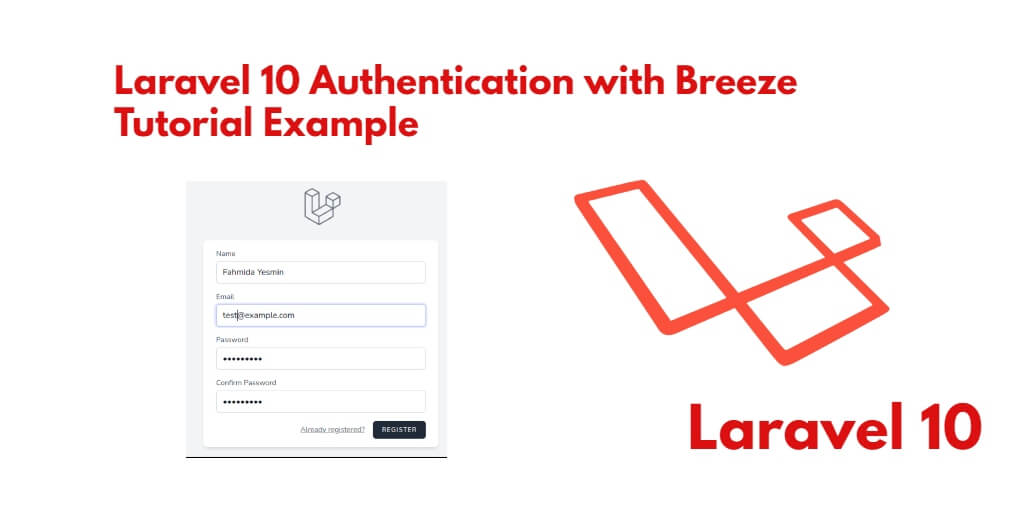Laravel 10 breeze auth scaffolding. In this tutorial, you will learn how to build a login, register, logout, forget password, profile and reset password page by using breeze auth scaffolding.
In this Laravel 10 breeze auth example tutorial, we will use the breeze auth to implement default login, register, reset the password, forget password, email verification, and two-factor authentication blade views and controller file.
Laravel 10 Breeze Authentication Example Tutorial
Steps to create authentication system in laravel 10 using breeze authentication pacakge:
- Step 1 – Install Laravel 10 App
- Step 2 – Connecting App to Database
- Step 3 – Install breeze Auth Scaffolding
- Step 4 – Run PHP artisan Migrate
- Step 5 – Install Npm Packages
- Step 6 – Run Development Server
Step 1 – Install Laravel 10 App
First of all, start your terminal to download or install Laravel 10 new setup. Run the following commands in it to install the new Laravel 10 app on your system:
//for windows user cd xampp/htdocs //for ubuntu user cd var/www/html
Then install Laravel 10 latest application using the following command:
composer create-project --prefer-dist laravel/laravel Laravel8Auth
Step 2 – Connecting App to Database
In this step, Configure your database with your apps. So, visit your app root directory and find .env file. Then configure database details as follows:
DB_CONNECTION=mysql DB_HOST=127.0.0.1 DB_PORT=3306 DB_DATABASE=db name DB_USERNAME=db user name DB_PASSWORD=db password
Step 3 – Install breeze Auth Scaffolding
In step 3, install auth scaffolding breeze package in laravel app by using the following command:
composer require laravel/breeze --dev
Next you have to install laravel breeze for simple auth scaffolding. so let’s run bellow command:
php artisan breeze:install
Step 4 – Run php artisan Migrate
In step 4, open terminal and type the following command on it to create database table:
php artisan migrate
Step 5 – Install Npm Packages
In step 5, open again command prompt and type the following command to install node js:
npm install
Then type the following command on cmd to run npm:
npm run dev
Step 6 – Run Development Server
In step 6, use the following command to start development server:
php artisan serve
Now, open browser and hit the following url on it:
http://127.0.0.1:8000/