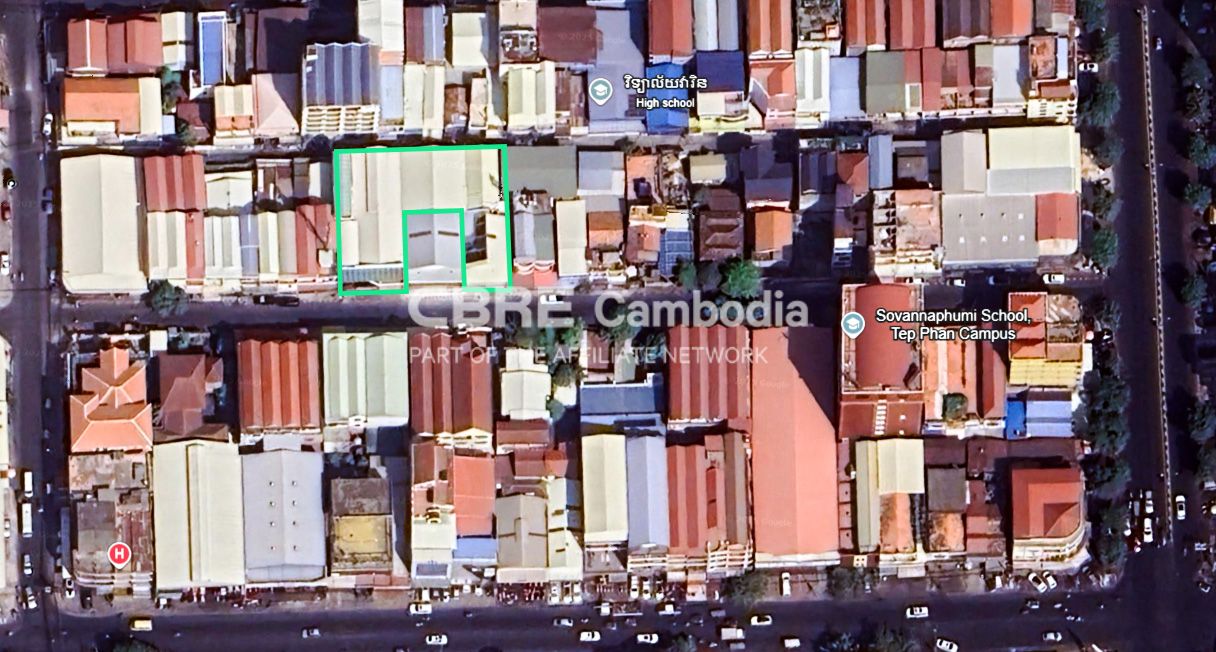Description
Read More HideExperience refined living in this beautifully designed 4-bedroom shophouse located in the rapidly developing Dangkao area. Blending business potential with upscale residential comfort, this property offers a spacious layout ideal for both family life and professional use. The ground floor features a high-ceiling commercial space perfect for a boutique, café, or office, while the upper levels house a fully furnished luxury residence. Every detail, from the elegant tile flooring to the modern lighting fixtures, reflects superior craftsmanship and contemporary design.
Upstairs, the four spacious bedrooms are thoughtfully arranged to maximize privacy and comfort, with each room boasting premium furnishings, large windows for natural light, and sleek en-suite bathrooms. The living and dining areas are generously sized, making them perfect for entertaining or relaxing in style. A modern kitchen with top-grade appliances and ample storage adds to the home's appeal. Located in a secure and accessible part of Dangkor, this shophouse offers an exceptional lifestyle opportunity in one of Phnom Penh’s most promising districts
Overview
-
Property Type:Residential
-
Sub Type:Shophouse
-
Updated:18 Jul 2025
-
Level:3